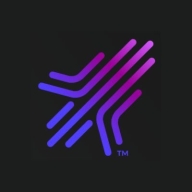

VMware Workstation and Rocket Exceed TurboX are competitive products in the virtualization category. Rocket Exceed TurboX holds a competitive edge with a superior feature set, while VMware Workstation appeals with its pricing model.
Features: VMware Workstation supports multiple OS environments, integrates seamlessly with VMware ecosystem products, and offers solid virtualization capabilities. Rocket Exceed TurboX provides high-performance remote access, exceptional speed, and advanced security features, making it distinct in its remote access capabilities.
Ease of Deployment and Customer Service: VMware Workstation features easy setup and comprehensive support, simplifying the deployment process. Rocket Exceed TurboX has a more complex installation but benefits from efficient customer service, allowing a potentially more rewarding setup experience.
Pricing and ROI: VMware Workstation is noted for its competitive upfront costs and reliable ROI, making it an attractive option for budget-conscious users. Rocket Exceed TurboX requires a higher initial investment, yet promises a significant ROI due to its advanced feature offerings.
| Product | Market Share (%) |
|---|---|
| VMware Workstation | 14.5% |
| Rocket Exceed TurboX | 1.7% |
| Other | 83.8% |

| Company Size | Count |
|---|---|
| Small Business | 32 |
| Midsize Enterprise | 15 |
| Large Enterprise | 17 |
Rocket Exceed TurboX is secure virtual desktop software that enables modern hybrid work. Leveraging the Exceed TurboX hybrid cloud VDI (virtual desktop infrastructure), organizations can allow employees to work from anywhere and any device. Exceed TurboX includes support for demanding, high-performance graphical software used in engineering product design, semiconductor design and other graphic-intense fields.
Exceed TurboX features:
Fast desktop virtualization software - Uses
ThinX and Windows Direct protocols to offer reliable virtual access for
high performance and excellent user experiences, with fast and safe
protocols built directly into the remote access software.
Centralized virtual infrastructure administration - Offers a central web portal for IT staff to monitor and manage user access to applications and includes central license management and IT-definable thresholds for system status notifications.
Suspend-and-resume virtual sessions - Allows users to resume sessions on any computer, auto-adjusting to the new monitor resolution, whether reconnecting after connection interruptions or through a manual session suspension.
Pixel-perfect virtual session display - Displays graphically demanding virtual desktops, including support for UHD displays and multiple monitors as part of the powerful OpenText VDI solution.
Virtual GPU support - Supports NVIDIA vGPU, enabling a single graphics card to be split across up to 16 virtual machines for hardware-based rendering, H.264 compression and direct framebuffer access to open 3D applications faster.
Browser and native clients - Offers access through any device to virtual applications and desktops using the native clients for Windows, MacOS and Linux.
VMware Workstation is part of a suite of robust Virtual Desktop Infrastructure (VDI) tools or Desktop Hypervisors that allows users to run Kubernetes clusters, containers, and Virtual Machines (VMs). Users have the option to choose between VMware Workstation Pro or VMware Workstation Player to ensure that they get the most out of their VMware Workstation experience.
Workstation Player is best used as a command line or single graphical operation. It works very well for running different operating systems using a secure cloistered sandbox on a general consumer PC. Workstation Player is an industry favorite for use in an educational environment to better expand the knowledge concerning computer systems and global information technology. Workstation Pro is created for astute IT developers and professionals. The solution provides an intuitive next-generation interface and gives users the ability to seamlessly run several virtual machines at the same time. Users can easily create clones, configure virtual networks, connect to vSphere, and more, using a crisp, visually enhanced dashboard that provides full transparency to show multiple VMs and more.
VMware Workstation solutions rely on components in next-generation 64-bit x86 CPUs to develop robust, secure VMs that are able to utilize many different operating systems and all of their applications. VMware Workstation’s modern technology intuitively links the physical hardware devices to the virtual machine's virtual resources enabling each VM to have its own I/O devices, memory, disks, and CPU in addition to the equivalent of a standard x86 actual machine. It easily installs onto the host operating system and is able to offer comprehensive hardware support by utilizing the device support from the original host.
VMware Workstation Benefits
VMware Workstation has many desirable benefits. Some of those benefits include:
Reviews from Real Users
Walter G., Owner at Secacon Gygli Engineering LLC says, “The most valuable feature of the VMware Workstation is the ease of creating a development environment. When you have different ongoing developments, you often need to create a lot of different development environments. With this workstation solution, you can have a development environment for all the things you develop.”
Toni L., CEO at Virtual Consultants Sverige AB says, “The most valuable features of VMware Workstation are the DirectX support; you can run Microsoft Hyper-V in virtual environments, which is good for me to test different installations. Additionally, you can set up different VLANs, and overall it is a complete solution.”
“Having a user-friendly interfaceis important for me. I'm not a coder, even though I do a little bit of programming. Also, I don't use the command-line interface when I can avoid it. When I do have to use it, I look up what I'm supposed to type and then type it.” A PeerSpot user who is a Chief Technical Officer at a construction company.
are Workstation is part of a suite of robust Virtual Desktop Infrastructure (VDI) tools or Desktop Hypervisors that allows users to run Kubernetes clusters, containers, and Virtual Machines (VMs). Users have the option to choose between VMware Workstation Pro or VMware Workstation Player to ensure they get the most out of their VMware Workstation experience.
Workstation Player is best used as a command line or single graphical operation. It works very well for running different operating systems using a secure cloistered sandbox on a general consumer PC. Workstation Player is an industry favorite for use in an educational environment to better expand the knowledge concerning computer systems and global information technology. Workstation Pro is created for astute IT developers and professionals. The solution provides an intuitive next generation interface and gives users the ability to run seamlessly several virtual machines at the same time. Users can easily create clones, configure virtual networks, connect to vSphere, and more using a crisp, visually enhanced dashboard that provides full transparency to show multiple VMs and more.
VMware Workstation solutions rely on components in next-generation 64-bit x86 CPUs to develop robust, secure VMs that are able to utilize many different operating systems and all of their applications. Vmware Workstation’s modern technology intuitively links the physical hardware devices to the virtual machine's virtual resources enabling each VM to have its own I/O devices, memory, disks, and CPU in addition to the equivalent to a standard x86 actual machine.VMware easily installs onto the host operating system and is able to offer comprehensive hardware support by utilizing the device support from the original host.
VMware Workstation Benefits
Vmware Workstation has many desirable benefits. Some of those benefits include:
Reviews from Real Users
“The most valuable feature of the VMware Workstation is the ease of creating a development environment. When you have different ongoing developments, you often need to create a lot of different development environments. With this workstation solution, you can have a development environment for all the things you develop.” Walter G., Owner at Secacon Gygli Engineering LLC
“The most valuable features of VMware Workstation are the DirectX support; you can run Microsoft Hyper-V in virtual environments, which is good for me to test different installations. Additionally, you can set up different VLANs, and overall it is a complete solution.” Toni L., CEO at Virtual Consultants Sverige AB
A Chief Technical Officer at a construction company says,“Having a user-friendly interfaceis important for me. I'm not a coder, even though I do a little bit of programming. Also, I don't use the command-line interface when I can avoid it. When I do have to use it, I look up what I'm supposed to type and then type it.”
We monitor all Virtual Desktop Infrastructure (VDI) reviews to prevent fraudulent reviews and keep review quality high. We do not post reviews by company employees or direct competitors. We validate each review for authenticity via cross-reference with LinkedIn, and personal follow-up with the reviewer when necessary.