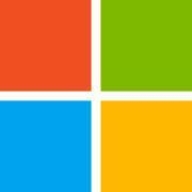

Hyper-V and VMware Workstation are leading players in the virtualization market. While both have strengths, Hyper-V appears to have an advantage due to its integration with Microsoft's infrastructure, cost-effectiveness, and scalability.
Features: Hyper-V offers dynamic memory management, live migration, and integration with Microsoft cloud services, providing effective virtualization solutions. VMware Workstation stands out with features like snapshot capability, robust OS compatibility, and extensive third-party support, making it suitable for diverse environments.
Room for Improvement: Hyper-V users highlight licensing costs, complex configurations, and networking difficulties as areas for enhancement. VMware Workstation requires improvements in internal networking options, high resource consumption, and Linux support to address stability concerns.
Ease of Deployment and Customer Service: Hyper-V provides flexibility with deployment options, though users report mixed experiences with technical support, necessitating frequent self-research. VMware Workstation is praised for ease of use and setup but similarly lacks in consistent support quality, indicating a need for enhanced customer service.
Pricing and ROI: Hyper-V is noted for its cost-effectiveness, especially when paired with Windows Server, benefiting budget-conscious organizations. VMware Workstation, although perceived as expensive, delivers a comprehensive feature set that justifies its price for environments requiring advanced virtualization capabilities.
You need only one physical server that can host several virtualized servers within the same physical server instead of having multiple physical servers.
Technical support from Microsoft is excellent, rated ten out of ten.
The technical support for Hyper-V is excellent
The technical support is very good
On a scale of one to 10, I would rate their support or customer service a two or three since they never did anything.
The documents provided for Workstation were not hard to understand.
It's a very special way of working with VMware Workstation.
Hyper V can support over two hundred virtual processors and around 12 TB of memory.
The scalability of Hyper-V is great; I would rate it nine out of ten.
VMware Workstation is scalable enough for larger companies, though it requires some skills.
Automation is unavailable, and reporting is difficult.
Frequent Windows updates can impact stability compared to VMware ESXi.
The problem we are facing with stability is that the network adapter causes crashes of the VM when we're using it for developing purposes.
Hyper-V should ensure the features of VMware are covered within its platform.
Hyper-V could be improved by implementing the same set of features that other tools provide.
In future updates, I would like to see improvements in reporting and a resolution to some security weaknesses.
Eventually, we had to get some licenses with Broadcom, and all the costs went up dramatically.
We faced challenges with backup due to limitations in the free version, requiring us to switch to a paid version.
The problem we are facing with stability is that the network adapter causes crashes of the VM when we're using it for developing purposes.
Hyper-V is completely free and requires no licensing fee.
Hyper-V's licensing costs are lower compared to VMware, making it cost-effective for smaller workloads.
Until 2019, Hyper-V was a cost-effective solution because it was available as a free product.
It is completely free, which is a significant advantage.
I have seen return on investment with Hyper-V because it is both time-saving and cost-effective.
It offers the stability needed for non-enterprise data centers and has improved over time.
VMware Workstation works correctly and has more features compared to Oracle VirtualBox.
VMware will just create a new machine immediately if we have a problem.
Simply being able to run several Windows PCs with different development environments has had the largest impact on our operational efficiency.
| Product | Market Share (%) |
|---|---|
| Hyper-V | 17.2% |
| VMware vSphere | 18.1% |
| Proxmox VE | 13.9% |
| Other | 50.800000000000004% |
| Product | Market Share (%) |
|---|---|
| VMware Workstation | 13.4% |
| Citrix DaaS (formerly Citrix Virtual Apps and Desktops service) | 15.4% |
| VMware Fusion Pro | 13.7% |
| Other | 57.5% |

| Company Size | Count |
|---|---|
| Small Business | 69 |
| Midsize Enterprise | 37 |
| Large Enterprise | 46 |
| Company Size | Count |
|---|---|
| Small Business | 32 |
| Midsize Enterprise | 15 |
| Large Enterprise | 17 |
Hyper-V is a hardware virtualization tool that allows users to create virtual computer environments with multiple operating systems on a single physical server. Each virtual machine has computer parts, such as memory, processor, storage, and networking, and acts like a standard computer - running its own operating system and software programs. Each component of the virtual machine can be configured to meet your specific requirements.
Hyper-V creates a cost-effective, stable, and productive server virtualization environment by running multiple operating systems, such as Windows, Linux, and more, in parallel on one machine or server. Each virtual machine runs in its own isolated space, which means you can run many virtual machines simultaneously but independently of each other. This helps prevent problems such as a crash affecting the other workloads and enables different users to separately access various systems.
Benefits of Hyper-V
Hyper-V key features:.
Reviews from Real Users
Hyper-V stands out among its competitors for a number of reasons. Several major ones are its flexibility, its replication capabilities, and the fact that its virtual machines utilize a small amount of resources..
Liam L., the owner of a tech services company, writes, “It is actually very low on resources. It doesn't use many resources. It is also very easy to tailor. You can change things like the amount of memory and storage on the fly. It is very stable and reliable. I like its replication feature, which is very good. It is also very easy to move the virtual machines across push servers without any difficulty. Its performance is also very good. Now with this pandemic, a lot of workers are working from home. A lot of workers have been using laptops as their desktop computers, and they would remote into a virtual PC. There is no difficulty, and they can't tell the difference between this and the real one. It is much easier to manage.”
Kevin E. an IT director at Homeland Technology Group, LLC, notes, “We've probably seen a 50 percent speed increase on our SQL server. Hyper-V has also significantly reduced our downtimes with faster boot-up and reboot. If we have to reboot a server, there is maybe two or three minutes of downtime. When we were on a bare-metal server, it could be five to ten minutes due to the total boot time.”
VMware Workstation is part of a suite of robust Virtual Desktop Infrastructure (VDI) tools or Desktop Hypervisors that allows users to run Kubernetes clusters, containers, and Virtual Machines (VMs). Users have the option to choose between VMware Workstation Pro or VMware Workstation Player to ensure that they get the most out of their VMware Workstation experience.
Workstation Player is best used as a command line or single graphical operation. It works very well for running different operating systems using a secure cloistered sandbox on a general consumer PC. Workstation Player is an industry favorite for use in an educational environment to better expand the knowledge concerning computer systems and global information technology. Workstation Pro is created for astute IT developers and professionals. The solution provides an intuitive next-generation interface and gives users the ability to seamlessly run several virtual machines at the same time. Users can easily create clones, configure virtual networks, connect to vSphere, and more, using a crisp, visually enhanced dashboard that provides full transparency to show multiple VMs and more.
VMware Workstation solutions rely on components in next-generation 64-bit x86 CPUs to develop robust, secure VMs that are able to utilize many different operating systems and all of their applications. VMware Workstation’s modern technology intuitively links the physical hardware devices to the virtual machine's virtual resources enabling each VM to have its own I/O devices, memory, disks, and CPU in addition to the equivalent of a standard x86 actual machine. It easily installs onto the host operating system and is able to offer comprehensive hardware support by utilizing the device support from the original host.
VMware Workstation Benefits
VMware Workstation has many desirable benefits. Some of those benefits include:
Reviews from Real Users
Walter G., Owner at Secacon Gygli Engineering LLC says, “The most valuable feature of the VMware Workstation is the ease of creating a development environment. When you have different ongoing developments, you often need to create a lot of different development environments. With this workstation solution, you can have a development environment for all the things you develop.”
Toni L., CEO at Virtual Consultants Sverige AB says, “The most valuable features of VMware Workstation are the DirectX support; you can run Microsoft Hyper-V in virtual environments, which is good for me to test different installations. Additionally, you can set up different VLANs, and overall it is a complete solution.”
“Having a user-friendly interfaceis important for me. I'm not a coder, even though I do a little bit of programming. Also, I don't use the command-line interface when I can avoid it. When I do have to use it, I look up what I'm supposed to type and then type it.” A PeerSpot user who is a Chief Technical Officer at a construction company.
are Workstation is part of a suite of robust Virtual Desktop Infrastructure (VDI) tools or Desktop Hypervisors that allows users to run Kubernetes clusters, containers, and Virtual Machines (VMs). Users have the option to choose between VMware Workstation Pro or VMware Workstation Player to ensure they get the most out of their VMware Workstation experience.
Workstation Player is best used as a command line or single graphical operation. It works very well for running different operating systems using a secure cloistered sandbox on a general consumer PC. Workstation Player is an industry favorite for use in an educational environment to better expand the knowledge concerning computer systems and global information technology. Workstation Pro is created for astute IT developers and professionals. The solution provides an intuitive next generation interface and gives users the ability to run seamlessly several virtual machines at the same time. Users can easily create clones, configure virtual networks, connect to vSphere, and more using a crisp, visually enhanced dashboard that provides full transparency to show multiple VMs and more.
VMware Workstation solutions rely on components in next-generation 64-bit x86 CPUs to develop robust, secure VMs that are able to utilize many different operating systems and all of their applications. Vmware Workstation’s modern technology intuitively links the physical hardware devices to the virtual machine's virtual resources enabling each VM to have its own I/O devices, memory, disks, and CPU in addition to the equivalent to a standard x86 actual machine.VMware easily installs onto the host operating system and is able to offer comprehensive hardware support by utilizing the device support from the original host.
VMware Workstation Benefits
Vmware Workstation has many desirable benefits. Some of those benefits include:
Reviews from Real Users
“The most valuable feature of the VMware Workstation is the ease of creating a development environment. When you have different ongoing developments, you often need to create a lot of different development environments. With this workstation solution, you can have a development environment for all the things you develop.” Walter G., Owner at Secacon Gygli Engineering LLC
“The most valuable features of VMware Workstation are the DirectX support; you can run Microsoft Hyper-V in virtual environments, which is good for me to test different installations. Additionally, you can set up different VLANs, and overall it is a complete solution.” Toni L., CEO at Virtual Consultants Sverige AB
A Chief Technical Officer at a construction company says,“Having a user-friendly interfaceis important for me. I'm not a coder, even though I do a little bit of programming. Also, I don't use the command-line interface when I can avoid it. When I do have to use it, I look up what I'm supposed to type and then type it.”
We monitor all Server Virtualization Software reviews to prevent fraudulent reviews and keep review quality high. We do not post reviews by company employees or direct competitors. We validate each review for authenticity via cross-reference with LinkedIn, and personal follow-up with the reviewer when necessary.