Wireless LAN is essential for businesses, offering seamless connectivity in offices with reliable performance. These networks enable efficient communication across devices, enhancing productivity and flexibility in various environments.
Wireless LAN technology transforms business connectivity by providing a secure and scalable platform for data exchange. It supports spontaneous collaboration among teams by eliminating the hindrances of physical cabling. This advancement allows employees to move freely within the workspace, connecting instantly to shared resources, thus improving operational efficiency across sectors.
What are the key features of Wireless LAN?Wireless LAN implementation varies across industries. In retail, it enhances customer experience by enabling mobile POS systems and in-store navigation. The healthcare sector uses it for quick access to patient records and real-time communication among medical staff, significantly improving service delivery efficiency.
Wireless LAN is helpful for organizations by providing a robust and flexible networking solution, enabling them to stay competitive by supporting dynamic work environments and leveraging technological advancements for better business outcomes.
| Product | Market Share (%) |
|---|---|
| Aruba Wireless | 15.4% |
| Ruckus Wireless | 13.8% |
| Cisco Meraki Wireless LAN | 11.5% |
| Other | 59.3% |





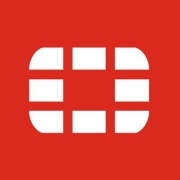





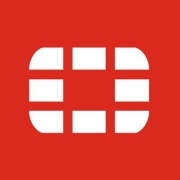






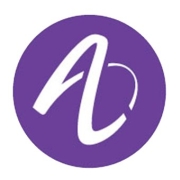




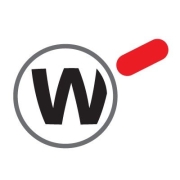

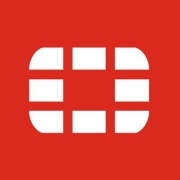



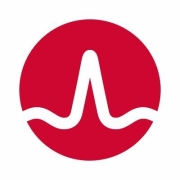









A wireless LAN (WLAN) is a type of wireless computer network that forms a local area network (LAN) by linking devices using wireless communication. These networks use radio transmissions instead of cable or wired connections. WLANs often use an access point (AP) to connect to the public internet.
Wireless connections are the most popular form of connecting to the internet. Wireless networks are inexpensive, easy to set up, and unobtrusive.
A WLAN (wireless local area network) transmits data using radio waves. The network gives access to the internet without the need for connecting cables. Instead, a WLAN uses a device called an access point (AP) to connect wireless devices to the local area network (LAN).
High-frequency radio waves transmit packets from the LAN to your computer. The data packets going through the WLAN have instructions and addresses assigned to endpoints so that the network can route the packets to the designated locations. Wi-Fi networks are a type of WLAN that conforms to a specific standard.
Here’s how a WLAN sends information:
Similarly, when the router receives information from the internet, it translates it into a radio signal and sends it to the computer’s wireless adapter.
Wi-Fi is a type of Wireless LAN (WLAN). Both technologies connect devices without the need for Ethernet cables or dial-up modems.
Wi-Fi (wireless fidelity) is a type of wireless network that uses a wireless router to connect different devices. Wi-Fi allows desktops, mobile devices, and other types of equipment, like printers, scanners, sensors, and cameras, to connect to the internet.
Wireless routers are commonly found in homes and offices, connecting you to your internet provider’s network. Mobile devices can share their wireless connections with other devices when the phone’s mobile hotspot is enabled.
Securing your Wireless LAN is crucial to protect sensitive data from unauthorized access. Start by changing the default SSID name, as default names can be easily targeted by hackers. Enable WPA3 encryption for robust security and set a strong, unique password. Use a firewall to monitor incoming and outgoing traffic. Regularly update your router's firmware to patch any security vulnerabilities. Implement a network security policy and educate users on safe networking practices.
What are the benefits of deploying Wireless LAN in a large enterprise?Deploying Wireless LAN in a large enterprise provides flexibility and scalability, allowing employees to work from various locations within the office without being tethered to a wired network. It facilitates easy expansion as your business grows, reducing the need for extensive cabling. Wireless LAN also enhances collaboration by enabling seamless access to shared resources and applications, improving overall productivity and employee satisfaction.
How do I choose the right access point for my Wireless LAN?When selecting an access point for your Wireless LAN, consider the size and layout of the area to ensure adequate coverage. Look for access points that support the latest Wi-Fi standards, such as Wi-Fi 6, for improved performance and capacity. Evaluate the speed and bandwidth requirements of your network and ensure the access point can handle the expected number of concurrent users. Consider features like dual-band support, PoE capabilities, and compatibility with your existing network infrastructure.
What is the difference between 2.4GHz and 5GHz frequencies in Wireless LAN?The 2.4GHz frequency offers wider coverage and better penetration through obstacles like walls, making it suitable for larger areas with fewer obstructions. However, it's more prone to interference from other devices. The 5GHz frequency provides faster speeds and is less crowded, resulting in a more stable connection but with a smaller coverage area. Choose 5GHz for high-speed applications where distance is not a critical factor, and 2.4GHz for general use in larger spaces.
Can Wireless LAN support remote work efficiently?Wireless LAN can support remote work by providing secure and reliable internet access from multiple locations. Implement virtual private networks (VPNs) to ensure secure remote connections. Use cloud-based management solutions to monitor and troubleshoot issues remotely. Ensure your Wireless LAN has adequate bandwidth and security measures to handle the demands of remote work, such as video conferencing and data transfer, ensuring seamless and efficient remote operations.