We use this solution to build VMs and create databases.
We absolutely plan to continue using Azure in the future. We actually plan on increasing our usage.
We use this solution to build VMs and create databases.
We absolutely plan to continue using Azure in the future. We actually plan on increasing our usage.
Azure allows us to bring applications to life quickly.
Microsoft Azure is very dynamic.
The cost is something that could be improved. There's not much clarity regarding the price range. We'll create a VM and then at the end of the month, we'll receive a bill with various costs from different locations — it's confusing.
Integration with other cloud environments can be tricky at times.
I have been using Microsoft Azure for three years.
Microsoft Azure is very stable.
The support could be improved. On a scale from one to ten, I would give their support a rating of six.
The initial setup is very complex because of the landing zone. Only Microsoft can create the landing zone. Implementation is very fast; it only takes a few minutes.
We implemented Microsoft Azure ourselves.
The licensing costs are quite reasonable.
My advice is to keep an eye on your usage otherwise you could wind up with a hefty bill.
The biggest lesson I have learned is that Microsoft Azure is very dynamic — the environment is very dynamic.
Microsoft Azure is absolutely great. On a scale from one to ten, I would give it a rating of eight because it's user-friendly and very simple to use. All of the basic features are covered. Some things can be tricky, but there is always a simple solution.
I'm using the entire Microsoft Azure suite for storage applications and database applications.
I like the functionalities and the price. I'm very satisfied with Microsoft Azure.
It could be cheaper.
I've been using Microsoft Azure for at least five years.
It's a stable solution.
Microsoft Azure is scalable.
The price is good, but it can always be cheaper.
The fact is I, as a customer or anybody else for that matter, will value the choices in front of them before deciding. In this case, the functionality on offer and the price helped us choose Microsoft Azure. If I get something better in terms of these two variables tomorrow, I will certainly switch.
I would recommend this solution to potential users.
On a scale from one to ten, I would give Microsoft Azure an eight.
We are a solution provider and Azure is one of the products that we offer to our customers. However, there is a problem. It is impossible to sell a cloud-based model here in Venezuela because we have strong inflation and most of our clients are immigrating to on-premises solutions.
The most valuable feature is the virtual machine.
The pricing needs to be adjusted so that the strong inflation in Venezuela does not prevent customers from purchasing it.
I have a lot of experience with Microsoft. I started using Microsoft 25 years ago. I have used it in all aspects, both on-premises and soon in Azure cloud.
This is not strongly done on-premises, but we have several approaches with Microsoft Azure.
We have approached our clients about using Kubernetes or Docker because it's cheaper when inflation is considered.
We are researching how we can migrate all old legacy applications using Docker. In Venezuela, the software installed with all of our clients is legacy.
We have clients with Windows Server 2003, 2008, and applications with older operating systems who need to move to the cloud, but it is impossible because the cloud doesn't support those operating system versions. For this reason, we are considering using Docker to encapsulate the applications to see if it is feasible to migrate to the cloud or if we require new equipment on-premises.
Most of their software is not updated and won't be able to migrate to the cloud.
In Venezuela, we are having some problems with the economy regarding the exchange control with our currency.
The best Microsoft product in my opinion Azure Stack Hyper-Converged Infrastructure or Azure Stack HCI. It's for working in hybrid mode.
I would rate Microsoft Azure a ten out of ten.
It could be used for overall migration from on-premises systems for data ingestion to data processing, data modeling, advanced analytics, and high-end reporting. Microsoft Azure can be used to move from conventional, on-premises relational and traditional data systems and big data systems to the cloud.
I have found cost advantage and faster execution to be valuable features. Overall, Microsoft products are budget-friendly.
The cycle development time is pretty fast, and there's very good coupling within the whole set of Microsoft tools, from the database to the ETL engine, ingestion through Azure Data Factory, then modeling with Synapse Analytics, and reporting through Power BI.
You also have the ability to integrate with external tools if required. For instance, if you don't want to model on Synapse Analytics, which is a Microsoft product, you can use Snowflake. So, it allows customers to adopt a hybrid approach of mix and match when needed.
As for improvement, I think better accelerators and better tools that can be used to migrate and leverage the existing models and data schemas are needed.
Also, on the ETL side, we can convert data pipelines that are already setup on-premises and business tools that already exist. If we can migrate and automate these into Azure faster, it would be great. I think a faster migration path will help. There is a lot of scope for improvement in this area.
Better reporting capabilities would be good also, because as of now, Microsoft Azure has its own path with Power BI. However, better integration with other enterprise reporting platforms would help.
I've been using Microsoft Azure for two to three years.
Technical support is good for all cloud platforms since it is at a global level. So, it is very professional.
Installation is very fast and can take a few minutes to an hour. A lot of documentation is available, so it could be done in-house.
Microsoft Azure comes with a long-term license and trial licenses as well.
I would rate this solution at nine on a scale from one to ten.
The strategy we are employing is to adopt a hybrid approach rather than switching all at once. We are moving in small bits and having both environments for business continuity. Then, once we and the users are feeling more confident, we will totally switch to the cloud.
Right now we're designing our desktop solutions. I need, for example, to use a virtual desktop and I need to use infrastructure as a service. I am looking for other infrastructure as a service solutions as well,
We really like the infrastructure as a service and the data center as a service solution functionality.
The backup data center and the business compute solutions for Azure are good. There are a lot of good hybrid solutions with onsite and cloud solutions.
The solution is very easy to set up.
The solution is very stable for Windows setups.
The technical support on offer has been very good.
The pricing needs to be a bit lower. It's an expensive solution right now.
In future releases, I would like to see Microsoft offer personal desktop environments in a virtual solution. Citrix, for example, now offers this as an option.
I only have some limited experience with the product. I've only been using it for about six months or so. It hasn't been that long.
For the most part, the solution is stable. It's great with the Windows solution, however, with Linux and other operating systems, I hope that it's okay. I don't know for certain. I've never tried it with others. For Windows, it is very good. When the customer has all-Windows solutions everything is okay. There are no bugs or glitches and it doesn't crash or freeze.
The companies we usually sell to are typically medium-sized. When it comes to scaling, the cloud solution is an elastic solution. I can scale it well. The customer can go up however high they want to go. The solution allows for that flexibility. It's easy to expand with the solution.
I've reached out to technical support in the past. I understand that if I need them I can easily reach them. They are available and responsive. I'd say we are satisfied with our solution.
The initial setup is not difficult or complex. It's pretty straightforward. It's easy. A company shouldn't have any issue with the process.
We sell the solution to our clients and it takes six months to one year to deploy it.
We would like to see Microsoft lower its prices a bit for their customers. It's a costly solution.
I'm a Microsoft reseller.
I'm not sure which version of the solution we're using.
While we are currently using the on-premises deployment model, we are considering moving to the cloud.
I'd recommend the solution to other users and organizations. I'm already recommending it to various clients as a potential solution for them.
I'd rate the solution at a nine out of ten. We're quite satisfied with the solution.
I'm currently trying to build a new product for my company using Microsoft Azure. Prior to that, I was using Microsoft Azure on the cloud to deploy microservices using specific Azure services to host the microservices. But the most common Azure services that we're using is the App Service and relational databases. In terms of the application, the first one was just the Microsoft Azure application and the second one was an integration with Elastic Stack. I'm a software architect.
The user interface offers a good experience, it's better than Azure itself. The portal is great. Microsoft Azure has very good documentation for any kind of technical person.
Sometimes the Azure Calculator doesn't have a good way to do a higher estimate, because for any organization there are sometimes issues with the application sites, but I know that the logs are not the real time and there are issues with login synchronization. It cam sometimes take more than five minutes for that information to reach the Azure application side. I'd like to see integration with other lifecycle managing rules because with Azure DevOps, it's straightforward, but the system is painful sometimes.
I've been using this solution for nearly five years, the last 12 months in this new company.
In general, stability is good, but in the past month I had some issues with the connection to Azure resources, not just Microsoft Azure, but with Azure in general. Microsoft has an issue with its authentication system which has proved painful, because my applications were up and running, but I can't log in to make changes or see metrics. It's a lot better now, we've had the application down three or four times but it hasn't been critical.
Scalability is good, I haven't had any issues with their configuration. I think we have around 600 concurrent users.
I haven't used Azure support. They have good documentation, although I sometimes think that the examples on GitHub aren't updated. On the whole, documentation is good.
We previously used AWS but we knew there was already a lot of experience with Microsoft Azure and their technologies and we wanted to use all the features for each service. Given that this is with government and the integration is with Microsoft Azure, we can use all the features and benefits of each service. Another issue is that they were using AWS with infrastructure as a service, but they redesigned this application to use software as a service and platform as a service. We dropped the use of infrastructure as a service and using the platform as a service, and it was estimated that it would cost less than with AWS.
I think the initial setup is straightforward. I have around 20 microservices, so deployment took probably two weeks. It took longer than a previous implementation which took several hours.
We did a quick check with cloud computing, but we didn't find anything really efficient outside of the Google Kubernetes Engine that was better than the Azure Kubernetes Service or the Kubernetes service in AWS. But it was just a quick check and it was documented.
I can sometimes see that Microsoft has poor training, but to be honest the whole training thing isn't good at a technical level. They are designed to be the entrance point and show the way you can create a web portal and database. But if they could offer an in-depth technical solution of Azure services that would be good. It's possible that Google has something about it and they can offer better learning than Microsoft sometimes does. Reading through their documentation can take some time.
I rate this solution a nine out of 10.
We have a project with a company that needs support for their IoT devices. We're setting up some databases for them. That's all I can say about it because it's confidential. But we're using the HSM and the Key Vault for security purposes. A wider area or a wider group can connect to this public cloud for security and storage. We also have our own application implemented on that cloud.
It's easy to use, and it's scalable. If we want to grow our product more, we can do it. Because of the availability of different geographic zones, we can also have many places and regions.
Security could be better. Once there was an attack, and we couldn't get to the cloud to see the reports for about five hours. If we want to back up the application in storage, we can't have a firewall. For now, it's secure. I think the main problem was the configuration.
I have been using Microsoft Azure for three or four months.
Access to the virtual machine on Azure wasn't always available, but the application was always up and running.
The product is super scalable.
The initial setup was straightforward.
The pricing is better than AWS.
I would recommend this cloud computing solution. When configured and planned well, I think it's a very good product.
On a scale from one to ten, I would give Microsoft Azure an eight.
We have been using it to modernize customers' environments. We propose that the customers consider moving a number of things into the public cloud instead of building and maintaining everything on-premise.
The organization can focus more on real business problems instead of IT problems. It can also reduce the time spent setting up the infrastructure. This then makes the organization more agile and, in a lot of cases, more reliable. With the public cloud, if your design is okay, the chance of running into a serious outage is, in most cases, lower than that when relying on your own on-premise IT infrastructure, particularly in the case of companies with 50 to 500 people that typically don't have very big IT budgets.
I think the most useful feature has been the remote desktop. It has been very helpful when customers have old applications that are not architected to run remotely.
In my opinion, what could be improved is making the actual costs more predictable. It is very difficult to estimate the cost or the budget you are going to need to run your environment in Azure Cloud. You have to be a specialist to understand how you will be charged, which constantly changes.
As for additional features, it would be great if the pricing could be cheaper for those trying to study and use the cloud. Having a discounted pricing scheme or even a free usage scheme, like a sandbox that is free to use on a continuous basis, for those who are studying would help them to actually generate more business later on. The more people learn to use the clouds, the more business they will actually attract.
They will start pushing solutions into the cloud, but if they have no time or opportunity to learn to use it, they will not be confident in proposing cloud solutions. So until they have been able to validate it in a test environment or a learning environment, they won't take the risk and propose a cloud solution.
I've been involved with this solution for one year.
I think Microsoft Azure is fairly stable. It also depends on how you set up your design.
As advertised, the scalability should never be an issue. The only thing that would stop you from scaling would be that your application has an architecture that is not scalable.
For public clouds, customer service/technical support is okay. In general, the documentation is very good.
For those who are familiar with Azure, the initial setup is not that complex. However, for those who are using Azure for the first time, it's probably a bit more involved because they may need to create their own virtual data centers in the cloud with the necessary security measures. I think that often this is a bit underestimated mostly because of a lack of knowledge on the part of the new customer.
Software licensing models can be expensive depending on what you need compared to open source solutions, for example. However, if you don't have the technical skills, you may be better off paying for a license and support instead of trying to use open source solutions.
I would rate Microsoft Azure at eight on a scale from one to ten.
I would advice others to take the time to study it carefully because there's a lot to understand and a lot to know before putting a solution in the clouds. Don't underestimate the complexity.

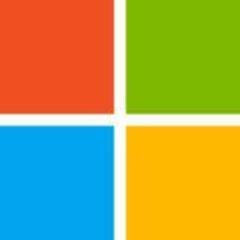

Have you used Azure Purview for Data Governance, Data Lineage and as Data Catalog ?