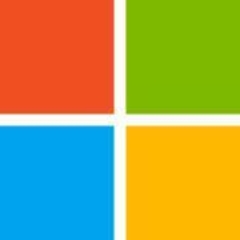I have worked in a consultant company and we have customers who migrate their services to the cloud and to modern applications and services using Microsoft Azure.

I was recently asked whether I do have some cheat-sheet for migrating applications to Windows Azure. The truth is that everything is in my head and I usually go with “it should work” – quickly build, pack and deploy. Then troubleshoot the issues. However there are certain rules that must be obeyed before making any attempt to port to Windows Azure. Here I will try to outline some.
What I describe here is absolutely my sole opinion, based on my experience. You are free to follow these instructions at your own risk. I describe key points in migrating an application to the Windows Azure Platform-as-a-Service offering – the regular Cloud Services with Web and/or Worker Roles. This article is not intended for migrations to Infrastructure Services (or Windows Azure Virtual Machines).
If you work with Microsoft SQL Server it shall be relatively easy to go. Just download, install and run against your local database the SQL Azure Migration Wizard. It is The tool that will migrate your database or will point you to features you are using that are not compatible with SQL Azure. The tool is regularly updated (latest version is from a week before I write this blog entry!).
Migrating schema and data is one side of the things. The other side of Database migration is in your code – how you use the Database. For instance SQL Azure does not accept “USE [DATABASE_NAME]” statement. This means you cannot change database context on the fly. You can only establish connection to a specific database. And once the connection is established, you can work only in the context of that database. Another limitation, which comes as consequence of the first one is that 4-part names are not supported. Meaning that all your statements must refer to database objects omitting database name:
[schema_name].[table_name].[column_name],
instead of
[database_name].[schema_name].[table_name].[column_name].
Another issue you might face is the lack of support for SQLCLR. I once worked with a customer who has developed a .NET Assembly and installed it in their SQL Server to have some useful helpful functions. Well, this will not work on SQL Azure.
Last, but not least is that you (1) shall never expect SQL Azure to perform better, or even equal to your local Database installation and (2) you have to be prepared for so called transient errors in SQL Azure and handle them properly. You better get to know the Performance Guidelines and Limitations for Windows Azure SQL Database.
When we target own server (that includes co-locate/virtual/shared/etc.) we usually use local file system (or local database?) to write logs. Owning a server makes diagnostics and tracing super easy. This is not really the case when you move to Windows Azure. There is a feature of Windows Azure Diagnostics Agent to transfer your logs to a blob storage, which will let you just move the code without changes. However I do challenge you to rethink your logging techniques. First of all I would encourage you to log almost everything, of course using different logging levels which you can adjust runtime. Pay special attention to the Windows Azure Diagnostics and don’t forget – you can still write your own logs, but why not throwing some useful log information to System.Diagnostics.Trace.
This is though one and almost always requires code changes and even architecting some parts of the application. When going into the cloud, especially the Platform-as-a-Service one, do not use local file system for anything else, but a temporary storage and static content that is part of your deployment package. Everything else should go to a blob storage. And there are many great articles on how to use blob storage here.
Now you will probably say “Well, yeah, but when I put everything into a blob storage isn’t it vendor-lock-in?” And I will reply – depending on how you implement this! Yes, I already mentioned it will certainly require code change and, if you want to make it the best way and avoid vendor-lock-it, it will probably also require architecture change for how your code works with files. And by the way, file system is also “vendor-lock-in”, isn’t it?
It will not be me if I don’t plug-in here. Your application will typically use Forms Authentication. When you redesign your app anyway I highly encourage you rethink your auth/autz system and take a look into Claims! I have number of posts on Claims based authentication and Azure ACS(Introduction to Claims, Securing ASMX web services with SWT and claims, Identity Federation and Sign-out, Federated authentication – mobile login page for Microsoft Account (live ID), Online Identity Management via Azure ACS, Creating Custom Login page for federated authentication with Azure ACS, Unified identity for web apps – the easy way). And couple of blogs I would recommend you to follow in this direction:
To the moment I cant dive deeper in the Azure ocean of knowledge I have to pull out something really important that fits all types of applications. If it happens, I will update the content. Things like COM/COM+/GDI+/Server Components/Local Reports – everything should work in a regular WebRole/WorkerRole environment. Where you also have full control for manipulating the operating system! Windows Azure Web Sites is far more restrictive (to date) in terms of what you can execute there and to what part of the operating system you have access.
Here is something for you think on: I worked out with a customer who was building SPA Application to run in Windows Azure. They have designed a bottleneck for scaling in their core. The system manipulates some files. It is designed to keep object graphs of those files in-memory. It is also designed in a way that end-user may upload as many files as day want during the course of their interaction with the system. And the back-end keeps a single object graph for all the files user submitted in-memory. This object graph cannot be serialized. Here is the situation:
In Windows Azure we (usually, and to comply with SLA) have at least 2 instances of our server. These instances are load balanced using round-robin algorithm. The end user comes to our application, logs-in and uploads a file. Works, works, works – every request is routed to a different server. Now user uploads new file, and again, and again … each request still goes to a different server.
And here is the question:
What happens when the server side code wants to keep a single object graph of all files uploaded by the end user?
The solution: I leave it to your brains!
Having in mind the above mentioned key points in moving application to Windows Azure, I highly encourage you to play around and test. I might update that blog post if something rather important comes out from the deep ocean of Azure knowledge I have. But for the moment, these are the most important check-points for your app.
If you have questions – you are more than welcome to comment!

Side note: you maybe already noticed that I am using “instances” more often then “roles”. I hope that you’ve read my first post and already know the difference. The key difference is that the instance is the actual VM (Virtual Machine) where your code lives, while the Role only defines the “footprint” for what to be instantiated on the Virtual Machine.The catch. There is always a catch, and the current one is on the constraints put on the Endpoints:
Following the first two posts of the series “Windows Azure Basics” (general terms, networking) here comes another one. Interestingly enough, I find that a lot of people are confused what exactly is the compute emulator and what are these strange IP Addresses and port numbers that we see in the browser when launching a local deployment.
If you haven’t read the Windows Azure Basics – part 2 Networking, I strongly advise you to do so, as rest of current post assumes you are well familiar with real Azure deployment networking components.
A real world Windows Azure deployment has following important components:
In order to provide developers with as close to real world as possible, a compute emulator needs to simulate all of these components. So let's take a look what happens when we launch locally a Cloud Service (a.k.a. Hosted Service).
The VIP address for our cloud service will be 127.0.0.1. That is the public IP Address (VIP) of the service, via which all requests to the service shall be routed.
Next thing to simulate is the Azure Load Balancer. There is a small software emulated Load Balancer, part of the Compute Emulator. You will not see it, you are not able to configure it, but you must be aware of its presence. It binds to the VIP (127.0.0.1). Now the trickiest thing is to find the appropriate ports to bind. You can configure different Endpoint for each of your roles. Only the Input Endpoints are exposed to the world, so only these will be bound to the local VIP (127.0.0.1). If you have a web role, the default web port is 80. However, very often this socket (127.0.0.1:80) is already occupied on a typical web development machine. So, the compute emulator tries to bind to the next available port, which is 81. In most of the cases port 81 will be free, so the "public" address for viewing/debugging will be https://127.0.0.1:81/. If port 81 is also occupied, compute emulator will try the next one – 82, and so on, until it successfully binds to the socket (127.0.0.1:XX). So when we launch a cloud service project with a web role we will very often see browser opening this wired address (https://127.0.0.1:81). The process is same for all Input Endpoints of the cloud service. Remember, the Input endpoints are unique per service, so an Input Endpoint cannot be shared by more than one Role within the same cloud service.
Now that we have the load balancer launched and bound to the correct sockets, let's see how the Compute Emulator emulated multiple instances of a Role.
Web Roles are web applications that run within IIS. For the web roles, compute emulator uses IIS Express (and can be configured to use full IIS if it is installed on the developer machine). Compute Emulator will create a dedicated virtual IP Address on the local machine for each instance of a role. These are the DIPs of the web role. A local DIP looks something like 127.255.0.0. Each local "instance" then gets the next IP address (i.e. 127.255.0.0, 127.255.0.1, 127.255.0.2 and so on). It is interesting that the IP Addresses begin at 0 (127.255.0.0). Then it will create a separate web site in IIS Express (local IIS) binding it to the created Virtual IP Address and port 82. The emulated load balancer will then use round robin to route all requests coming to 127.0.0.1:81 to these virtual IP Addresses.
Note: You will not see the DIP virtual address when you run ipconfig command.
Here is how does my IIS Express look like when I have my cloud service launched locally:

This one is easier. The DIP Addressing is the same, however the compute emulator does not need IIS (neither IIS Express). It just launches the worker role code in separate processes, one for each instance of the worker role.
When you launch a local deployment, Compute Emulator and Storage Emulator are launched. You can bring the Compute Emulator UI by right clicking on the small azure colored windows icon in the tray area:

For purpose of this post I've created a sample Cloud Service with a Web Role (2 instances) and a Worker Role (3 instances). Here is the Compute Emulator UI for my service. And if I click on "Service Details" I will see the "public" addresses for my service:

One very common issue is the so-called port walking. As I already described, the compute emulator tries to bind to the requested port. If that port isn't available, it tries next one and so on. This behavior is known as "port walking". Under certain conditions we may see port walking even between consequent runs of same service – i.e. the first run compute emulator binds to 127.0.0.1:81, the next run it binds to 127.0.0.1:82. The reasons vary, but the obvious one is "port is busy by another process". Sometimes the Windows OS does not free up the port fast enough, so port 81 seems busy to the compute emulator. It then goes for the next port. So, don't be surprised, if you see different ports when debugging your cloud service. It is normal.
Another issue is that sometimes browser launches the DIP Address (https://127.255.0.X:82/) instead the VIP one (https://127.0.0.1:81/). I haven't been able to find a pattern for that behavior, but if you see a DIP when you debug your web roles, switch manually to the VIP. It is important to always use our service via the VIP address, because this way we also test out application cloud readiness (distributing calls amongst all instances, instead of just one). If the problem persists, try restarting Visual Studio, Compute Emulator or the computer itself. If issue still persists, open a question at StackOverflow or the MSDN Forum describing the exact configuration you have, ideally providing a Visual Studio solution that constantly reproduces the problem. I will also be interested to see the constant repeatable issue.
Tip for the post: If you want to change the development VIP address ranges (so that it does not use 127.0.0.1) you can check out the following file:
%ProgramFiles%\Microsoft SDKs\Windows Azure\Emulator\devfabric\DevFC.exe.config
DevFC stands for "Development Fabric Controller". But, please be careful with what you do with this file. Always make a backup of the original configuration before you change any setting!
Happy Azure coding!
I have worked in a consultant company and we have customers who migrate their services to the cloud and to modern applications and services using Microsoft Azure.
Microsoft Azure has a lot of useful features. They have databases, application services, PaaS solutions, such as platform and infrastructure services. The virtual machines' functions and services are good.
Microsoft Azure can improve by adding more features for virtual machines, such as tier virtual machines.
In an upcoming release, I would like to see more information, features, and warehouse information on data.
I have been using Microsoft Azure for approximately five years.
Microsoft Azure is highly stable. However, Microsoft could improve the availability of the services by creating availability zones that are services working active-active in different positions around the globe. If any of these positions fall down, then another position will deliver the solution. This way there is no loss of service or loss to the business.
Microsoft Azure has a lot of features for scalability. You could increase the scalability of any service, such as databases storage or virtual machines.
Microsoft Azure technical support is not the best, they could improve the knowledge of their team and solve problems faster.
The solution can be easy to implement. You could start easily, there are some services that have simple steps, and you could speed up the entire process. However, there are some more difficult deployments in more complicated architectures. You could start easily in the solution and then you can improve your skills.
My advice to those thinking about using Microsoft Azure is to try it, it's a great service. It's a great opportunity to improve your career because there are a lot of challenges. I would recommend using the documentation and the information from the YouTube channels. There is a lot of documentation and data about Microsoft Azure available.
I rate Microsoft Azure a nine out of ten.
Our primary use cases are for GPU-centric computing and deploying web services infrastructure solutions.
In terms of managing and configuring infrastructures, Azure is fairly good.
Azure could be improved with better security. The world is changing and their security could be better. Compared to five years ago, many of these cloud systems are a lot better, especially since you can set up a private cloud and configure your services to make it more secure.
I have been using Microsoft Azure for more than two years.
This solution is stable.
I used Azure in a research-related context to see what features were possible, not a scalability context, so my impressions are limited.
If you require a good amount of support, you may have an easier time with AWS.
Installation may not be easy for novices, but for experienced folks, it's fairly straightforward. You can do it yourself.
I implemented this solution myself.
Licensing is available for Azure. We mainly use Azure in a research context and to showcase what's possible, not from a scalability context, so our usage is limited from that standpoint.
I have also worked with Amazon AWS. In general, AWS is fairly good too. I also know that many people also look at Google Cloud, which offers similar features and services.
I rate Microsoft Azure an eight out of ten. There are some quirks, but in terms of managing and configuring infrastructures, it's fairly good. I recommend Azure because it's a top-class cloud solution provider, so there aren't many issues.
We are using SharePoint through Azure.
The solution has helped our company by having zero maintenance.
The user interface is very good for administrators.
Microsoft should have one package for all their solutions in one place to be found.
I have been using Microsoft Azure for one year.
Microsoft Azure is stable.
I have found Microsoft Azure scalable.
I have satisfied with the technical support from Microsoft.
The initial setup was easy.
I did the implementation of the solution.
The price of the solution could be less expensive and the pricing model could be less confusing.
My advice to those wanting to implement the solution is to have training. It is important to train the internal employees.
I rate Microsoft Azure a nine out of ten.
In my country, many organizations want to migrate their operations to the cloud. This is why we are using Microsoft Azure.
I have been using this solution for approximately one year.
The solution is stable.
Microsoft Azure is scalable in my experience.
Approximately 1,000 use this solution.
The technical support has been good.
We also have customers using AWS.
The installation is easy.
We did the implementation of the solution.
The pricing of the solution could be reduced. We are not able to create a free account in my country.
I recommend this solution to others.
I rate Microsoft Azure a ten out of ten.
I am a customer of Microsoft Azure and this solution is for my personal use.
Compared to other solutions, I find Azure to be the best organized in terms of user interface, access, and features. The Google cloud platform is very awkward, access is not easy and it's difficult to see the prerequisites for your needs. With Microsoft, everything is easily accessible, you see all the preconditions, all the requirements with great monitoring, and at a good price. They do a lot of promotions so I was able to get the Azure subscription with my Visual Studio subscription.
It's possible that the performance could be improved, but it's not a big issue.
I've been using this solution for two years.
I haven't had experience with Microsoft's technical support because they offer good insights in the platform itself.
I would recommend this product.
I rate this solution a nine out of 10.