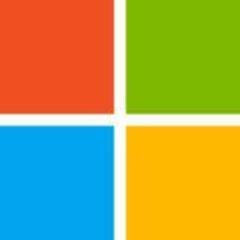Microsoft Azure is essentially an IaaS solution, we use the DMs and everything in that.
Microsoft Azure is primarily an Infrastructure as a Service product.
Microsoft Azure is essentially an IaaS solution, we use the DMs and everything in that.
Microsoft Azure is primarily an Infrastructure as a Service product.
We are satisfied with this solution.
We have not had any issues with the performance, or the stability.
It's more user-friendly than AWS.
I have only been using it for a month, so I'm still learning about the various options that are available. They have a lot of options, but I won't be able to comment unless I use it or explore it properly. Everything is fine, but I'm still learning.
The license price could be lower. If there is anything else, I will not know unless I explore.
I have just started working with Microsoft Azure. I have been working with it for one month. I got my trial subscription and started working with it.
Microsoft Azure is a stable solution.
Microsoft Azure is a scalable product.
I use it for my own personal use.
I contacted technical support a while ago. They were also helpful. I only had one question about the file quarantine and file locking options, and they were very helpful. They have a support team that responds fairly well.
For remote work, we have been using Microsoft Teams.
We are also using McAfee Proxy, as well as Box.
We are also using Amazon AWS.
I've only recently begun working with AWS. I started but then stopped because I didn't like the user interface.
AWS is used and preferred by a large number of customers, but I am more comfortable working on Azure rather than AWS. This is a personal preference.
The initial configuration is straightforward. We only need an email ID and we can sign up in a matter of minutes.
We can complete the installation on our own.
Pricing is determined by how much you can use and how much you want to use it.
It's not on a per-user basis; it's on a per subscription basis. It is dependent on how much you use. It has a metering system. If you use a service, you will have to pay for it. You do not have to pay if you do not use any of the services. That's how it works.
The licensing fees could be cheaper.
I would definitely recommend this solution to others who are considering using it.
I would rate Microsoft Azure a ten out of ten.
Our primary use case is mostly for deploying services where we do not have the local infrastructure like hardware, or where it's not necessary for us to have the knowledge about how to set up a certain service. We just want to use it without concerns regarding running the service, backup, availability, etc. That's the reason we pay Microsoft the money for its Azure services, so we can just go ahead and use the product. Some of the services they've rendered have become business critical for the company, so we're using the solution on a daily basis.
I like the reliability of the solution and the ease of provisional services which can be a click and go. I also like the broad diversity of services that are being offered.
I find that in many cases it's more expensive than AWS, and for no good reason. The pricing itself is also quite difficult to comprehend, it's not easy to know the total cost and not worth checking the calculator because the outcome is going to be totally different anyhow. I also find it difficult that they are specific to x86 and x64 machines, I haven't found any ARM-based virtual machine images that I could run in my IP test lab, which would be a great boost for productivity because I could run the internal pipeline in the cloud and would not have to divert to locally installed devices.
If they want to be serious with IT devices then they should find a way of deploying ARM-based devices to Azure, to get more freedom of choice with virtual machines and services. It would be hardware virtual machine image offerings to other platforms, not only PC-based or x86-based. It would make my life much easier.
I've been using this solution for four and a half years.
There are some glitches but it's a pretty solid solution.
It's a scalable solution.
Overall, I'm quite satisfied with the technical support. There were different expectations about what I had understood from the description of the support offered and what the architects of Microsoft meant to deploy. Some of the documentation for Azure is sketchy enough to leave room for questions and that had to be sorted out with support, which is not a fault that the support guys should have to concern themselves with. If the documentation is not clear and the cloud device goes, then there's clearly room for improvement.
The start was far easier than we expected it to be, but the complexity caught up with us half a year later also. It got more complex as we went along. We carried out the deployment ourselves. I'm a very experienced administrator, I know a lot about concepts of data centers. I know how they work, I know how to set them up. This is just another data center, it's just that it's not mine.
We found it difficult to train our regular Windows admins to dive into Azure things, so it's important to get the right people or the project is doomed. There are too many people who don't really want to get to grips with the cloud. I would also suggest not starting from a fully regulated basis. We have our deployment fully integrated with Azure Active Directory, which can be quite a hindrance when it comes to just playing around with things. It's essential to give people developer accounts where they can just play around, break things, work through them, like a little lab.
I would rate this solution an eight out of 10.
We, as consultants of Azure, have used the SQL storage accounts, Databricks for computing models, and Data Factory for ETLs.
The Azure Portal has an advantage in terms of UX making buying resources or downgrading is really easier to understand. AWS has micro, smaller functionalities whereas Azure has more end-to-end focus which makes it easier saving you time and money.
The integration pipeline could be a bit more broad in terms of applications.
Additionally, some companies require third parties to develop on their cloud. it would be interesting to see if it would be possible to provide another company with restricted access to their analytical tech stack.
I have used the solution for the past three years.
The solution is stable.
There is potential for scalability but that becomes more complex the more packaged the product is.
I have never used support personally but I have heard that it is good.
The initial setup was straightforward - one fifth of the work in comparison to AWS. It took about three months in total.
My experience is in development and architecture of technology. This includes experience with cloud, cloud maintenance, and multi-cloud. I am certified in Azure Fundamentals. My company is a partner reseller of Microsoft Azure. In our organization, we have approximately 1000 people using this solution and we have plans to increase our usage in the future.
The product brings a lot of value to our business and customers.
The microservices and analytics of Azure are good areas that could be improved.
Microsoft Azure has technology compatible with OpenShift from backtrack, but I would like it if they could evaluate another vendor of technology of microservices like Rancher to integrate with.
I have been using Microsoft Azure for two years.
Azure stability is good.
Technical support is good. However, Microsoft provides support tools that you can refer to that usually resolve the issues before needing to contact support.
The initial setup of Azure is complex. It took almost 6 months to deploy the solution.
We pay a monthly licensing cost.
I would rate Microsoft Azure a 10 out of 10.
Its main use case is data center migration. We are doing data center migration to Microsoft Azure.
Azure is a set of different services, and the version depends on the service that you choose, but normally, we work with the latest version.
There are a lot of things that we like about it. It is very easy to provision and configure. It is flexible and scalable.
We have faced some issues on the pricing side, but it has improved lately. We are trying to adjust to the new pricing methods that they are using now. It should be better from now on.
In terms of features, it is constantly improving. We receive improvements from the site daily.
I have been using this solution for about 10 years.
It is stable.
It is scalable. We have a team of 15 engineers who are continually working with our customers to provide support for the solution.
Their support is good.
Its setup is easy.
I would advise others to start moving everything to the cloud because it is cheaper, flexible, and scalable.
I would rate it a 10 out of 10.
We are using Microsoft Azure for hosting our applications in a secure environment. We are using AI and machine learning models.
Microsoft Azure has been easy to use in my experience.
I have been using Microsoft Azure for approximately two years.
Microsoft Azure is stable.
We have approximately 50 people using the solution in my organization.
The local support is fair but it is sometimes limited, the service could be better.
The initial setup is straightforward.
I am able to do the implementation of the solution.
We have some system engineers and developers that manage the solution.
The price of the solution could be cheaper in general. We are on a monthly subscription to the solution.
I would recommend this solution to others.
I rate Microsoft Azurean eight out of ten.
We are using Microsoft Azure for deploying our Windows. Additionally, Microsoft Azure for some analytic functions where we can have all our sales data and budgeting can be done.
There are many bugs in the solutions and we already have a ticket to Microsoft. Their content team is working on that.
We don't have the active-active options for Microsoft SQL Server. This is something they can work on.
I have been using Microsoft Azure for one and a half years.
The solution is scalable.
Microsoft Azure is scalable.
I rate Microsoft Azure an eight out of ten.
Some features of Azure are very important for us. You can control access for your company, it's not complicated managing the solution either. I think the solution is very stable, secure and the documentation Microsoft has on their website is complete. You can use it to find the solution's problems or implement solutions.
An issue I encountered was around the integration of Identity. I lost some important information and I would like to see improvements with this.
I have been using Microsoft Azure for approximately 2 years now
Azure is very easy to manage
We are a Microsoft partner and implement in-house.
The pricing depends on the solutions I want to use, but I think the price is good because there are many free features in the solution. If you need something more advanced, like Azure AD Premium, you have other features available like risk management.
I would rate Azure a nine out of ten.