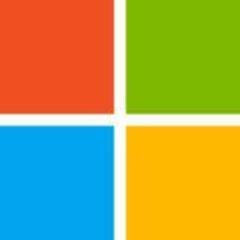Our primary use cases are for GPU-centric computing and deploying web services infrastructure solutions.

Our primary use cases are for GPU-centric computing and deploying web services infrastructure solutions.
In terms of managing and configuring infrastructures, Azure is fairly good.
Azure could be improved with better security. The world is changing and their security could be better. Compared to five years ago, many of these cloud systems are a lot better, especially since you can set up a private cloud and configure your services to make it more secure.
I have been using Microsoft Azure for more than two years.
This solution is stable.
I used Azure in a research-related context to see what features were possible, not a scalability context, so my impressions are limited.
If you require a good amount of support, you may have an easier time with AWS.
Installation may not be easy for novices, but for experienced folks, it's fairly straightforward. You can do it yourself.
I implemented this solution myself.
Licensing is available for Azure. We mainly use Azure in a research context and to showcase what's possible, not from a scalability context, so our usage is limited from that standpoint.
I have also worked with Amazon AWS. In general, AWS is fairly good too. I also know that many people also look at Google Cloud, which offers similar features and services.
I rate Microsoft Azure an eight out of ten. There are some quirks, but in terms of managing and configuring infrastructures, it's fairly good. I recommend Azure because it's a top-class cloud solution provider, so there aren't many issues.
Our use case is infrastructure as a service and backup.
Azure is a cloud-based service, so its version is always current.
Infrastructure as a service is most valuable.
Its costing can be improved. There should be better cost management.
I have been using this solution for probably eight years.
It is very stable.
Its scalability is very good. We have around 10,000 users. We have two people for maintenance.
We have plans to increase its usage.
Their technical support is good.
The reason for switching from the previous solution was the move from on-premises to the cloud.
It was straightforward. It took just two weeks.
We had a consultant.
We have seen an ROI.
Its costing can be improved. Its licensing is monthly. In addition to the standard license fee, there is a transactional cost.
Ensure that you apply correct governance to the solution.
I would rate it an eight out of 10.
We use Microsoft Azure for our internal systems during elections. We monitored the election party and we had a database of 20 million users.
The solution is similar to a plug-and-play system, it is easy to use.
I have been using Microsoft Azure for approximately two years.
Microsoft Azure has been stable
The solution is scalable.
The technical support of Microsoft is okay. However, there were times we had to speak to them in the US time zone which was not convenient. There are times we have to wait because of the time zone issue.
The solution takes two to five people to implement and for maintenance; if the environment is larger it still only takes two to five people.
The subscription models can be confusing and it would be beneficial for them to simplify them. We are on an annual subscription.
I rate Microsoft Azure an eight out of ten.
We are using Azure to run cloud-based applications.
Azure is good because it is a Microsoft product.
I would like it if Microsoft communicated better about upcoming changes before they roll them out. Sometimes when Microsoft implements changes, they don't notify the users promptly enough. I would like to know about new features, especially Office 365.
I just joined this company not too long ago, so I've been using Azure here for about two months.
Azure is pretty stable, so far.
Microsoft Azure is definitely scalable.
Microsoft has a lot of partners in this area, and they have a lot of information available online, so it's easy to get support. Also, Azure has a large user base.
Azure is pretty easy to deploy. It's not very complicated.
I rate Microsoft Azure eight out of 10.
I'm working on cloud-based systems and I'm using Microsoft Azure for storage and for other purposes.
The most valuable features I have found to be the auto-scaling feature and the interface.
Microsoft Azure could improve by being more user-friendly and the interface could be better.
I have been using Microsoft Azure for approximately six years.
I have not contacted support.
I have previously used Amazon AWS.
The installation of Microsoft Azure is straightforward.
I did the implementation of the solution.
The cost of the solution could be reduced. However, I am using the free version.
I would recommend this solution to others.
I rate Microsoft Azure an eight out of ten.
We've been using Microsoft Azure for federal government installations, and it has been really useful. Azure works well with the servers and equipment that we use. We've been deploying a hybrid environment, so this has been a great tool for our clients. For example, we've been upgrading systems for a secure health institution in Mexico City, so we deployed an Azure-based management system for the entire institution. However, things weren't so easy for some of our other clients. In one case, we used Azure to manage all the mortgages, connectivity, and databases for a huge mortgage provider. We managed all that information in Microsoft Azure.
One of the best features is the last package security of upgrades to Microsoft Azure. Also, we like Azure's compatibility with other operating systems.
We use Microsoft Server 2019 and 2016. And I didn't like the 2019 client, so we had to downgrade back to 2016. The main issue there was its monitoring system. Our client needed an alternative, and if they were using more Windows products, they also needed to make that downgrade.
I started working with Microsoft Azure around 10 years ago.
I would rate Microsoft Azure 10 out of 10. We like how accessible it is to the end-user, not just the engineers or developers.
We are partnered with both Microsoft and AWS. We use the Azure platform for our systems, and we are also a reseller that offers architecture and design services. One use case for Azure is building Active Directory Systems and creating a hybrid environment for the customers. Another is SQL Database. The third is systems like Linux 365. So we are reselling managed 365 solutions for our customers.
Onboarding customers is a challenge. Sometimes our customers don't know how to deal with the cloud environment. Maybe the customers are more comfortable with the old-fashioned on-premise environment. So it's challenging to move to a new environment in the cloud. Another area where there is room for improvement is maybe security. Also, the interface could use some work. And maybe Microsoft could add some new features for monitoring the environment.
Our company has been using Azure for four or five.
Azure is stable. I don't have any problems with it.
In general, Microsoft support is good. But in some cases, it takes a long time.
The initial setup for Azure was straightforward.
I rate Microsoft Azure six out of 10.
I was working on a project with a Czech company related to big data architecture and Databricks. The main goal was to provide a robust architecture to create data lakes with Databricks and Data Warehouse, provide self-service to the business area, etc. And I have experience with SAP as well. So one of our systems connects to create the ETL to load all the data to the data lake and other data businesses like Oracle, SQL, etc.
Databricks is really nice because you have the power to process lots of data and you can create queries and provide big analysis for the business using a robust cluster.
Maybe Azure could add an address code to create your analysis without SQL or Python because some business users don't want it to code. So it's good to have a service application that connects to the data lake to conduct analysis and simplify the business process.
I've been using Microsoft Azure since 2018.
I rate Azure seven out of 10. It's really good, but maybe it's missing some features or some integration so it can work better with non-Microsoft applications.