We use it primarily to create visualizations, along with very light analytics of education performance data.

We use it primarily to create visualizations, along with very light analytics of education performance data.
We cannot truly speak to improvements yet, as we are just exploring it. Potentially, it can provide instant access to a very current state of affairs for school performance.
It is definitely a wonderful analytics tool. However, database ETL, data integration functionality would be absolutely perfect in many cases. Currently, it doesn't get the job done and we need to extract, transform, and load the data from faulty data sets into something more suitable for the deployment of the analytics tool.
No issues with the stability.
I can't speak about the scalability, but I can speak more towards the interoperability. There is a very rich capacity for sharing its functionality.
It is a very simple application so there was no real setup. Just download it.
My most important criteria when selecting a vendor are
I would rate it at eight out of 10 because of its ease of use, simple setup, and excellent integration. I would rate it a 10 if they provided free training.
It's a wonderful application, it meets our needs.
It cuts away the time spent to source some of this information. It saves a lot of time, and a lot of things have been automated. Things that used to take close to a week, now, in one day, we are done with it.
It's actually the self-service of Power BI, because we're on a lean structure here, the technical side. So we wanted them to push some of those things back to end-users.
For our reporting services, it would be good to have the capability for email-based subscriptions. I want to be able to change the sender dynamically, without having to rely on running through an exercise passage.
I know for a fact that SAP can do this, dynamic sending for subscriptions. Also IBM Cognos can do it. Why Microsoft refused to do that, that you have to rely on add-on to be able to do that...
Overall, it has performed to our expectation. It's okay for what we want to use it for. But because they keep changing, every now and then, there's a major shift in versions, so we are trying to catch up.
I've used the IBM suite, and I've used SAP, and Microsoft is fairly stable for me. And because there is a large community for issues that arise, for every bug that you encounter, you have a solution, just Google it, without having to go for special training like with SAS.
From what I understand, it requires some level of expertise to even understand what it can do, how it can be used in a huge enterprise. That is not so easy for deployment. But for a medium sized organization, yes, it's scalable.
It was straightforward. Very straightforward.
You can just go to YouTube, somebody has done it before. Because it has GUI, just click, click, click, next, next, and you're done. And YouTube helped a lot in deploying projects: SSAS Projects, SSIS projects, and SSRS projects.
IBM Analytics. But the learning curve for IBM, that's what actually led us to pause on the implementation of the Cognos 10. Everything was pretty much difficult to do. Things that you could do in two clicks in Microsoft, you would be doing in five, ten clicks in IBM.
When selecting a vendor, the most important criteria are affordability - because of the exchange in my country - and ease of use.
I would rate this solution a seven out of 10, because you can actually go from the common tools that you use, from your Excel, from your SharePoint... You can pretty much do everything with it. The little things that you can't do, you can customize it to do by writing code.
I would say that, you should look away from the limitations. Focus on the positives of it, because it's cheaper to acquire than most of the big five. It's cheaper to acquire and easy to use.
Having worked with Microsoft BI for more than a decade now here are the top 30 things I wished I knew before starting development of a solution. These are not general BI project recommendations such as “listen to the business” or “build incrementally” but specific lessons I have learned (more often than not the hard way) designing and implementing Microsoft based Business Intelligence solutions. So here are the first five:
The vast majority of front-end BI tools from Microsoft are integrated with SharePoint. In fact, some of them only exist in SharePoint (for instance PerformancePoint). This means that if you want to deliver Business Intelligence with a Microsoft solution, you will probably deliver a lot of it through SharePoint. And make no mistake: SharePoint is very complex. You have farms, site collections, lists, services, applications, security… the list goes on and on. To make matters worse you may have to integrate your solution with an already existing SharePoint portal. There is a reason there are professional SharePoint consultants around, so use them.
Yes, you can query and visualize Analysis Services data in Visio. You may have seen the supply chain demo from Microsoft which looks really flashy. You might think about a hundred cool visualizations you could do. Before you spend any time on this or start designing your solution to utilize it, try out the feature. While its a great feature, it requires a lot of work to implement (at least for anything more than trivial). Also, it (currently) only supports some quite specific reporting scenarios (think decomposition trees).
Reporting Services is a great report authoring environment. It allows you to design and publish pixel perfect reports with lots of interactivity. It also provides valuable services such as caching, subscriptions and alerts. This comes at a cost though. The effort needed to create SSRS reports is quite high and needs a specialized skill set. This is no end user tool. There are also issues with certain data providers (especially Analysis Services). But if you need any combination of multiple report formats , high scalability (caching, scale-out), subscriptions or alerts, you should seriously consider Reporting Services.
Unless you live in the US (and are pretty damn sure you will never have “international data”) use unicode. Granted, varchars are more efficient but you do not want to deal with collations / codepages. Ever. Remember this is not only an issue with the database engine but also with other services such as Integration Services.
Do not build anything before you have checked codeplex. Chances are someone has already done the same or something similar that can be tweaked. If you are skeptical of including “foreign” code in your solution (like me) use the codeplex code as a cheat-sheet and build your own based on it. There is a lot stuff there including SSAS stored procedures, SSIS components and frameworks and much more.
Disclosure: The company I work for is a Microsoft Partner
[Syndicated from www.peterkollerbi.wordpress.com]
The Gartner Magic Quadrant for Business Intelligence says that most companies chose Microsoft BI because of low license cost and overall low cost of ownership. However, while the total ownership costs is low for a per user basis, because of implementation and ongoing development costs it is consistent with other large vendors.
Are you a Real User of Microsoft BI? Have you found this to be the case in your organization?
If you are a user or are evaluating Microsoft BI, add your comment below or write your own review. Share your opinion with our community!
I do agree with the Gartner Magic Quadrant for BI. Although the licensing costs might be low and Microsoft products can come with incentives depending on the client in question, it is important to consider the general costs that span long term use of the product. I also agree with Robert Goodman on the high availability of people resources when it comes to Microsoft BI products. Microsoft is a big brand worldwide with its training resources available not just online but also in many schools across the globe, hence finding a person knowledgeable in Microsoft BI is much easier than any other brands in the market. Back to Gartner; although Microsoft has certain cost aspects of their BI products down, the costs incurred during implementation stages and continuously as the product is used definitely raises the initial costs and thus making the cost of Microsoft BI products consistent with that of BI tools from other brands.
Disclosure: My company is a Microsoft Partner.
The use of databases has long been an art of managing information and creating informed practices in the computing world. But in recent times, with the advent of Data Warehouses, new methods of intelligence have been possible to embed into these erstwhile databases and make them extremely productive meeting a host of Business intelligence purposes both in the Government and Corporate Information worlds.
However, here it is important to go a little into the history of Database Management and how Databases have said to be have been evolving over the years. The first known databases, existed as i) File systems then came the ii) The Network Models then the iii) Hierarchical models and then the iv) The Relational Models and so on v) Object oriented Databases and finally vi) Object Relational Database Systems.
Database gurus, in the United States, now believe that Object Relational Systems are here to stay especially with modern data-sets that are very huge and or that which, are growing very fast! Can only or usually be best comprehended alone using Data Visualization (DV).
Again, having an ability to interact with data through visual drill-down capabilities and dashboards make it absolutely necessary for the latest Data Visualization systems to make ample use of Object Relational Database Systems as their back bends.
When it comes to assuming intelligence from a business warehouse, there are a multitude of interests that these Systems will have to cater to the business owner and or designated authorities in companies as the business world increasingly moves into a transparent and hectic horizon of new age realities, where always intelligence is key.
Some of the options that managers would want the BI systems to cater include new ways of drilling down on keywords, Key Performance Indicators (KPI), metrics leading to better searches, be able to easily comprehend data, preference on visual drill down capabilities, able to monitor Business transactions and being a highly interactive platform with all the right Data Visualization protocols set to make them enabled for use over the Internet.
However, in this document we are attempting a comparison between two of the very famous Data Visualization tools namely, QlikView and Microsoft BI mainly focusing on their salient features with brief comments.
There is a wide spread confusion amongst people in the DV markets in confidently answering as to which tool is the best Data Visualization product?
The below are 2 key factors for tool selection that are immediately obvious:
- Which makes it easy to comprehend the data
- Price-performance
Here it is important to remind ourselves that products only vary in their reasons for importance in comparison to other products, for e.g.
a) A product may have the best web client and analytical functionality.
b) The other may have the best ability to interact with the back end i.e. the data sets or the OLAP cubes etc.
So, facts about the product comparison between QlikView and Microsoft BI tool go about highlighting the features of both the products one after another as described below:
To being with, QilkView is seen by many as the best visualization product for interactive drill-down capabilities. But, QlikView is increasingly seen as expensive with a third of its customers according to a survey feeling this as a hindrance to its wide spread use.
There are serious flaws in the pricing model as also a larger deployment necessary to more users that are not rendering it possible for the investment of RAM required to support the increasing numbers of concurrent users.
Also, users find QlikView’s strengths lie in its user-driven approach to BI and say that, its ease of use lies in its intuitive interface. However, critics feel that QlikView has no expansive product strategy beyond its current offering.
Though it has a roadmap for incremental improvements to the current product, many feel that QlikView has not laid out a clear vision elucidating how it will maintain a sustainable competitive advantage.
Despite all this, analysts believe that QlikView still delivers one among the best performance in the market.
On the other hand, Microsoft BI platform provides better price-performance ratio and works good as a backend for DV (with release of SQL Server) or for people who wish to build own frontend DV. It also performs excellently on Enterprise readiness and long-term viability.
Since the Partners are key to SMB market it is always safe when it comes to Long-term viability with Microsoft as they are 35+ years into the Global market which is a direct advantage over other tools.
Microsoft is also the pioneer of the Visualization business in the IT industry, being the original inventor of Windows and so when it comes to business Interactive Visualization, they have an edge.
Again, most users value Visualization over Modeling Development – therefore, the Visual environment of consulting excels in interest over their competitors, i.e. their UI & set of Visual Controls that integrate Data Visualization components in toto.
It also scores a point when it comes to interactive visualization to match standards and metrics set as necessary by global delivery model along the above lines.
I totally agree with the comparison. In my opinion, QlikView needs fewer tech people than the same solution created with the Microsoft platform. QlikView's scripting and importing capabilities are a little clunky, but once the user gets past that, things aren't very difficult.
I am a reseller for Sage business solutions and will start to sell Microsoft BI.
Microsoft BI is primarily used for sales, financial, and production reports.
I believe that it's a good solution.
It is not an expensive solution. The price is very important in the solution selection process. In my opinion, Microsoft BI is a low-cost solution, and it could be an interesting solution for a tourism company.
I have been using Microsoft BI for a few months.
As a cloud solution, we are always working with the latest version.
In our company, we have five users.
The price is an important consideration when upgrading or adding new users. In my opinion, it would be better for the price to be degressive by the user. For example, if you have five users, you simply multiply five by the unit price to find the total cost of the solution.
I believe the price should be degressive, and we should have a lower, or better unit price if we have more users.
I hadn't really needed Microsoft's technical support until now. We have not had any issues to resolve.
The installation is not a difficult thing, it is very simple.
We only need one IT manager, to deploy this solution.
Licensing fees are paid on a yearly basis.
I would recommend this solution to others who are considering this solution, which is the reason that I will be selling it.
I would rate Microsoft BI an eight out of ten.
I would rate the stability of Microsoft BI at 70 percent.
While the solution is scalable, it certainly has its limitations.
I find the solution to be 70 percent stable.
Although the solution comes with limitations, it is scalable.
Technical support is not that bad, fairing in the average range.
The solution is not that difficult to install, although this will vary with the experience of the person responsible for its installation.
There are five people responsible for the deployment, their roles comprising a mixed bag, some of them being managers.
Our customers definitely incur a licensing fee.
The only other cost, besides the licensing fee, would be to cover support.
There are only three customers using the solution at present.
I always offer more than one solution and the person must choose which he feels best suits his needs. All solutions have plusses and minuses and these should be carefully weighed before one decides which one to go with. Once the client has settled on a solution, this is what I will go with. We are talking about Microsoft store. Generally speaking, our clients prefer to make use of Microsoft.
I rate Microsoft BI as a seven out of ten.
This rating is based on what we have observed about the solution thus far, although it may be amended over the next few months as we become more acquainted with it.
The primary use cases for Microsoft BI are typical for business intelligence, including operational monitoring and KPI tracking.
Microsoft BI is easy to use and simple.
The user interface could be a bit more intuitive. Some parts of the user interface could be a bit more intuitive so that it's a bit easier to use.
I have been using Microsoft BI for the past four years.
Microsoft BI is stable.
Microsoft BI is fairly scalable.
I have not really had to contact Microsoft BI. I think my use cases so far have been pretty simple so I did not feel the need to interact with them.
The initial setup takes only a few minutes. It's just a matter of downloading the file and installing it.
Once it is installed, it takes minimal involvement from a maintenance perspective. It runs on its own.
We deployed Microsoft BI in-house. We did not need a vendor team to come in.
We are not paying any licensing fees for our current Microsoft BI setup. The version that we are using is free of cost unless you wish to deploy it on a server; that is where the cost component comes in.
I recommend Microsoft BI.
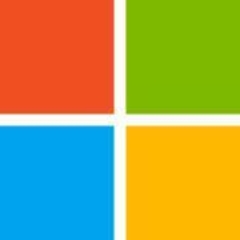

Hi Peter !
Let’s talk about the difficulties you have faced during your BI career;
#1: I do agree with you partially, that having a dedicated Share Point resource would be handy because you might be going to run into performance or security issues somewhere along the project, but my idea is to have a Single Share Point resource which can be share between multiple BI projects. Because from my experience what i have seen is, it’s not that much hard to configure the Performance Point Services, Power View & Reporting Services on Share Point. With some help BI consultant can do this on his own, and as a BI consultant one should take the ownership of the project and try to resolve issues on his own. This will give them more of a learning curve and hands on other front end tools. You can't always rely on someone else to fix the issues for you.
#2: I haven't yet to see any BI Consulting firm delivering their solutions through Microsoft Visio integration with SSAS. All I could say is Microsoft has done investment in lot of tools to see which tool become a real contender for replacing all other BI stack, or get most popular response from the market. This is more of a market strategy to see which product / tool gets more response.
#3: SSRS has been the greatest thing Microsoft has delivered for Reporting apart from PPS lately. I still feel there is still lot of areas where SSRS need to be improved, like SSRS don't have alters, or its very restricted when it comes to dynamic dashboard or interactive reporting. If you have seen PPS, as a BI Consultant i want to show my client how much interactive my BI Solution is. Still there are areas like you mentioned Subscription & caching are great from SSRS. Additionally SSRS is designed to keep in mind that developers will be using it for building reports. For End User Microsoft Excel is best they can have where they can slice & dice and with Power Pivot included there is a lot End User can do with SSAS Cube.
#4: Use navarchar / varchar will always be a debate between developers. It's more of a choice thing. But if you are developing a BI Solution which is going to be used across multiple regions, consider using nvarchar but keep in mind the overhead of extra storage that you will be paying as a developer.
#5: CodePlex is a great community, but most of the clients want things to be customized and be their own proprietary. This is what we are paid for as a BI Consultant to provide them solution which fulfills organization needs and you might agree every management has different needs. But still good idea to look on CodePlex and peer sites for reference.
When choosing between tools, there is no single tool which can meet all of your customer requirements, so keep in mind that you might be using some tool which you have rejected in your initial analysis, and believe me this will save you big time facing problem against clients, because one you communicate that we won't be using this tool, and then you go back and say now we are providing this particular report using the tool which you have discarded in your earlier review.
So my point is as a BI Consultant, one needs to be flexible, adaptive & responsive to be a successful BI Consultant.
Regards,
Hasham Niaz