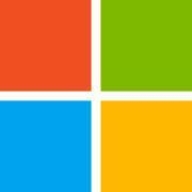

Microsoft Remote Desktop Services and VMware Workstation are key competitors in remote desktop and virtualization technologies. Microsoft Remote Desktop Services leads in centralized management and seamless Windows integration, while VMware Workstation excels in virtualization across multiple operating systems.
Features: Microsoft Remote Desktop Services offers centralized management, secure remote access, and multi-user sessions with load balancing. VMware Workstation supports multiple OS platforms, provides robust virtualization capabilities, and features seamless vSphere integration. Both products support extensive virtualization but cater to different use cases.
Room for Improvement: Microsoft Remote Desktop Services could improve by enhancing performance over slow networks, bolstering security protocols, and integrating better with non-Windows systems. VMware Workstation can improve with snapshot support in VMware Player, better cross-platform compatibility, and reduced resource consumption.
Ease of Deployment and Customer Service: Microsoft Remote Desktop Services is flexible across on-premises and hybrid environments but experiences varied support levels. VMware Workstation offers straightforward deployment and comprehensive documentation, though customer support for non-premium users is limited.
Pricing and ROI: Microsoft Remote Desktop Services is cost-effective for Microsoft users due to its integration with Windows environments, with variable pricing based on licenses. VMware Workstation is often more expensive but justified by its feature-rich environment and resource-efficient testing capabilities. Pricing considerations are crucial for budget-conscious enterprises.
By unlocking a locked situation, I mean we couldn't connect to a server in any other way, so we had to use RDP.
On a scale of one to 10, I would rate their support or customer service a two or three since they never did anything.
The documents provided for Workstation were not hard to understand.
It's a very special way of working with VMware Workstation.
My impression is that most of the solutions, especially today, make sense for large corporations with 2000 seats or more.
VMware Workstation is scalable enough for larger companies, though it requires some skills.
We are using the network in a very specific way, and this network adapter causes crashes in the VM.
On macOS, we sometimes experience keyboard connectivity issues.
It should be easier to create a template and duplicate users.
The only problem I see is that when I am connected, there is a certain lag because of the network.
Eventually, we had to get some licenses with Broadcom, and all the costs went up dramatically.
We faced challenges with backup due to limitations in the free version, requiring us to switch to a paid version.
The problem we are facing with stability is that the network adapter causes crashes of the VM when we're using it for developing purposes.
These licenses are not cheap, as they add up in cost.
The main benefits that Microsoft Remote Desktop Services provide to me include streamlining my working process, ensuring security, and offering flexibility to connect to virtual desktops and apps from multiple devices.
Using Microsoft Remote Desktop Services has helped my team save time and improve productivity because we had Microsoft servers that were impossible to connect from our MacBook Pro laptops, and once we started using RDP, we could connect and move forward to deliver the project.
Microsoft Remote Desktop Services positively impacts my organization because it makes the job and work easier for all.
I use it for a test machine for checking emails, so if the email has a virus in it, we can just destroy the machine and create a new one.
VMware Workstation works correctly and has more features compared to Oracle VirtualBox.
Simply being able to run several Windows PCs with different development environments has had the largest impact on our operational efficiency.
| Product | Market Share (%) |
|---|---|
| VMware Workstation | 13.4% |
| Microsoft Remote Desktop Services | 6.0% |
| Other | 80.6% |

| Company Size | Count |
|---|---|
| Small Business | 40 |
| Midsize Enterprise | 16 |
| Large Enterprise | 31 |
| Company Size | Count |
|---|---|
| Small Business | 32 |
| Midsize Enterprise | 15 |
| Large Enterprise | 17 |
Microsoft Remote Desktop Services is a highly regarded remote access tool in addition to being a top-ranked Virtual Desktop Infrastructure (VDI) solution in the marketplace today.
Microsoft Remote Desktop Services (RDS) is a suite of valuable elements of the Windows operating system (OS) that serve specific desired objectives. Microsoft RDS integrates various features that allow approved users to gain access to graphical desktops and Windows applications remotely. Approved users are able to deploy applications or even a complete desktop without having to install anything on their devices. Everything remains in the cloud. This ensures that there are never any compatibility issues and keeps the organization's original network secure at all times. Administrators are also able to ensure that data cannot be stored in any unapproved location, such as the local device, unapproved drives, or any other location.
Microsoft RDS makes it easy for business organizations to access Windows Desktops and other Windows applications remotely to ensure today’s busy enterprise organizations are able to maintain the highest levels of productivity at all times. There are two basic ways organizations can effectively utilize RDS.
Microsoft Remote Desktop Services Benefits
Microsoft Remote Desktop Services has many benefits. Some of its most valuable benefits include:
Microsoft Remote Desktop Services makes it easy for busy enterprise organizations to stay productive and remain competitive in today’s aggressive marketplace. An organization's end-users can be given access to their own specific desktops from any location, anytime, using any approved device. Additionally, users can access Microsoft applications without having an effect on their device's resource capacity or performance.
Reviews from Real Users
“What I found most valuable in Microsoft Remote Desktop Services is accessibility because the solution lets you take control of your computer remotely, and that's a good feature.” Pascal B., IT consultant at Secoptrial
“The most valuable features of Microsoft Remote Desktop Services are unification, central management, and accessibility.” Jan S. Solution Architect at a tech services company
“The most valuable features are that it is fast and cost-effective. I am not aware of a replacement currently on the market.” Ramon H. Director at Empaco
VMware Workstation is part of a suite of robust Virtual Desktop Infrastructure (VDI) tools or Desktop Hypervisors that allows users to run Kubernetes clusters, containers, and Virtual Machines (VMs). Users have the option to choose between VMware Workstation Pro or VMware Workstation Player to ensure that they get the most out of their VMware Workstation experience.
Workstation Player is best used as a command line or single graphical operation. It works very well for running different operating systems using a secure cloistered sandbox on a general consumer PC. Workstation Player is an industry favorite for use in an educational environment to better expand the knowledge concerning computer systems and global information technology. Workstation Pro is created for astute IT developers and professionals. The solution provides an intuitive next-generation interface and gives users the ability to seamlessly run several virtual machines at the same time. Users can easily create clones, configure virtual networks, connect to vSphere, and more, using a crisp, visually enhanced dashboard that provides full transparency to show multiple VMs and more.
VMware Workstation solutions rely on components in next-generation 64-bit x86 CPUs to develop robust, secure VMs that are able to utilize many different operating systems and all of their applications. VMware Workstation’s modern technology intuitively links the physical hardware devices to the virtual machine's virtual resources enabling each VM to have its own I/O devices, memory, disks, and CPU in addition to the equivalent of a standard x86 actual machine. It easily installs onto the host operating system and is able to offer comprehensive hardware support by utilizing the device support from the original host.
VMware Workstation Benefits
VMware Workstation has many desirable benefits. Some of those benefits include:
Reviews from Real Users
Walter G., Owner at Secacon Gygli Engineering LLC says, “The most valuable feature of the VMware Workstation is the ease of creating a development environment. When you have different ongoing developments, you often need to create a lot of different development environments. With this workstation solution, you can have a development environment for all the things you develop.”
Toni L., CEO at Virtual Consultants Sverige AB says, “The most valuable features of VMware Workstation are the DirectX support; you can run Microsoft Hyper-V in virtual environments, which is good for me to test different installations. Additionally, you can set up different VLANs, and overall it is a complete solution.”
“Having a user-friendly interfaceis important for me. I'm not a coder, even though I do a little bit of programming. Also, I don't use the command-line interface when I can avoid it. When I do have to use it, I look up what I'm supposed to type and then type it.” A PeerSpot user who is a Chief Technical Officer at a construction company.
are Workstation is part of a suite of robust Virtual Desktop Infrastructure (VDI) tools or Desktop Hypervisors that allows users to run Kubernetes clusters, containers, and Virtual Machines (VMs). Users have the option to choose between VMware Workstation Pro or VMware Workstation Player to ensure they get the most out of their VMware Workstation experience.
Workstation Player is best used as a command line or single graphical operation. It works very well for running different operating systems using a secure cloistered sandbox on a general consumer PC. Workstation Player is an industry favorite for use in an educational environment to better expand the knowledge concerning computer systems and global information technology. Workstation Pro is created for astute IT developers and professionals. The solution provides an intuitive next generation interface and gives users the ability to run seamlessly several virtual machines at the same time. Users can easily create clones, configure virtual networks, connect to vSphere, and more using a crisp, visually enhanced dashboard that provides full transparency to show multiple VMs and more.
VMware Workstation solutions rely on components in next-generation 64-bit x86 CPUs to develop robust, secure VMs that are able to utilize many different operating systems and all of their applications. Vmware Workstation’s modern technology intuitively links the physical hardware devices to the virtual machine's virtual resources enabling each VM to have its own I/O devices, memory, disks, and CPU in addition to the equivalent to a standard x86 actual machine.VMware easily installs onto the host operating system and is able to offer comprehensive hardware support by utilizing the device support from the original host.
VMware Workstation Benefits
Vmware Workstation has many desirable benefits. Some of those benefits include:
Reviews from Real Users
“The most valuable feature of the VMware Workstation is the ease of creating a development environment. When you have different ongoing developments, you often need to create a lot of different development environments. With this workstation solution, you can have a development environment for all the things you develop.” Walter G., Owner at Secacon Gygli Engineering LLC
“The most valuable features of VMware Workstation are the DirectX support; you can run Microsoft Hyper-V in virtual environments, which is good for me to test different installations. Additionally, you can set up different VLANs, and overall it is a complete solution.” Toni L., CEO at Virtual Consultants Sverige AB
A Chief Technical Officer at a construction company says,“Having a user-friendly interfaceis important for me. I'm not a coder, even though I do a little bit of programming. Also, I don't use the command-line interface when I can avoid it. When I do have to use it, I look up what I'm supposed to type and then type it.”
We monitor all Virtual Desktop Infrastructure (VDI) reviews to prevent fraudulent reviews and keep review quality high. We do not post reviews by company employees or direct competitors. We validate each review for authenticity via cross-reference with LinkedIn, and personal follow-up with the reviewer when necessary.