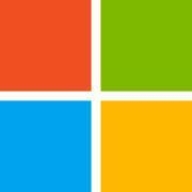


Citrix DaaS and VNC Connect offer distinct virtualization and remote access solutions. Citrix DaaS seems to have the upper hand in advanced enterprise features and scalability, while VNC Connect is favored for simplicity and cost-effectiveness.
Features: Citrix DaaS is praised for seamless integration with other enterprise tools, robust security measures, and high scalability. VNC Connect is valued for straightforward setup, ease of use, and reliable remote access capabilities.
Room for Improvement: Citrix DaaS users highlight pricing, complexity of the setup process, and user-friendliness. VNC Connect users suggest enhancements in security features, performance speed, and reliability.
Ease of Deployment and Customer Service: Citrix DaaS deployment is noted to be more complex, often requiring extensive IT support, but it comes with comprehensive customer service. VNC Connect is easier to deploy requiring minimal technical expertise and satisfactory customer service.
Pricing and ROI: Citrix DaaS has higher setup costs justified by its extensive features and scalability, providing significant ROI for large enterprises. VNC Connect offers a lower cost of setup, presenting a good ROI for smaller entities due to its cost-effectiveness and adequate capabilities.
| Product | Market Share (%) |
|---|---|
| Microsoft Intune | 9.6% |
| Citrix DaaS (formerly Citrix Virtual Apps and Desktops service) | 4.0% |
| VNC Connect | 3.1% |
| Other | 83.3% |



| Company Size | Count |
|---|---|
| Small Business | 116 |
| Midsize Enterprise | 46 |
| Large Enterprise | 152 |
| Company Size | Count |
|---|---|
| Small Business | 43 |
| Midsize Enterprise | 21 |
| Large Enterprise | 68 |
Microsoft Intune provides centralized management of mobile devices and applications, ensuring security, compliance, and productivity through integration with Microsoft services like Microsoft 365 and Azure Active Directory.
Organizations use Intune for managing mobile devices and applications, enhancing security and compliance across platforms. With features like single sign-on, conditional access, and zero-touch deployment via Autopilot, it facilitates efficient operations. Intune's scalability, easy enrollment, and capabilities such as remote wipe support diverse device management, offering robust data protection and efficient operation. Despite its features, improvement areas include reporting, compatibility with non-Microsoft devices, and better support for macOS and Linux devices.
What are the key features of Microsoft Intune?
What benefits should users look for in reviews?
In industries such as finance, healthcare, and education, Microsoft Intune is implemented to ensure secure and compliant device management. Companies leverage its capabilities to deploy security policies and manage both corporate-owned and BYOD environments, facilitating a unified approach to data protection and compliance.
Enable secure, flexible work with the leader in virtual apps and desktops
Deliver desktop as a service (DaaS) from any cloud or datacenter
Get started with Citrix DaaS (formerly Citrix Virtual Apps and Desktops service) in minutes to provide a familiar, high-performance digital workspace experience to your users. We’ll manage the infrastructure and security. You focus on your business.
Intuitive remote control
Use the mouse and keyboard (or touchscreen) in front of you as though they belong to the remote computer.
Send special keys and combinations such as Ctrl-Alt-Del, and copy and paste text in either direction. Type in confidence that characters will be interpreted correctly, whatever your platform, keyboard or input language.
Tried and tested performance
As the original inventors of VNC® technology, we know how to create a responsive screen sharing experience that's as good as being there.
Our patent-protected technology automatically optimizes to the speed of your network, and is especially effective in low-bandwidth and high-latency environments.
Cross-platform support
PC to PC and mobile to PC across Windows, Mac, Linux, Raspberry Pi, iOS and Android.
With an Enterprise subscription, you also get a key to install our VNC® 5.x software on a wide range of older and UNIX operating systems too, so your legacy hardware remains accessible.
Attended and unattended access
Connect whether remote computer owners are present or not.
Remotely access your own computers, monitor or patch equipment in the field, support customers or colleagues, and much more. Learn about the many ways our customers use VNC® Connect.
Direct and cloud connectivity
Our cloud service automatically brokers cloud connections between devices wherever they are.
So you don’t need to rely on a VPN, or conduct complex and insecure port-forwarding and firewall configuration.
With an Enterprise subscription, you can establish direct connections as well (or instead), perfect for locked down or offline network environments. For more information, start with our document cloud versus direct.
Pre-install or connect on demand
Add device access to your subscription, install VNC® Connect on every device you own or manage, and enable access by anyone at any time.
Alternatively, add instant support to your subscription and connect in seconds on demand, leaving no footprint. Or add both capabilities, and cover every remote access use case.
File transfer, printing and chat
During a session, you're not restricted to just interacting with the remote screen.
You can transfer files in either direction, print files directly to a printer where you are (rather than to a printer attached to the remote computer), and securely chat with other users connected at the same time as you.
Secure by design
VNC® Connect is built from the ground up with security in mind, to balance the control you need with the privacy that compliance requires.
Sessions are encrypted end-to-end using up to 256-bit AES encryption. Authentication is mandatory at the point of connection and never delegated to the cloud. Protect your computers with multi-factor authentication, single-sign on (SSO), granular access control and rich session permissions.
Multilingual support
VNC® Connect is available in French, German, Spanish and Brazilian Portuguese as well as English, with more translations on the way.
Connect-Features-TeamManagement.png
Online team management
Manage remote computers, the people you invite into your team to share remote access with, and their roles and permissions from one central location.
Remote deployment
With an Enterprise subscription, you can deploy VNC® Connect in bulk, offline or remotely using your standard enterprise tooling.
In addition, you can configure VNC® Connect remotely using policy, and lock it down to prevent change.
Virtual desktops under Linux
With an Enterprise subscription, you can create virtual desktops on Linux computers.
This might be useful to enable visual remote access to headless Linux systems, or provide separate workspaces for simultaneous users of a shared resource.
We monitor all Remote Access reviews to prevent fraudulent reviews and keep review quality high. We do not post reviews by company employees or direct competitors. We validate each review for authenticity via cross-reference with LinkedIn, and personal follow-up with the reviewer when necessary.