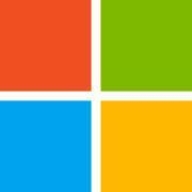
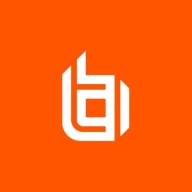

BeyondTrust Remote Support and VNC Connect compete in the remote support software category. BeyondTrust Remote Support generally has the upper hand for its comprehensive features and robust customer service, while VNC Connect is favored for its simplicity and lower cost.
Features: BeyondTrust Remote Support offers extensive security features, integration capabilities, and cross-platform support. VNC Connect is praised for its simplicity, ease of use, and adequate feature set.
Room for Improvement: Users of BeyondTrust Remote Support desire a more intuitive interface, faster performance improvements, and simplified user experience. VNC Connect users seek more advanced security features, better customization options, and enhanced user management tools.
Ease of Deployment and Customer Service: BeyondTrust Remote Support is noted for its smooth deployment process and excellent customer support. VNC Connect is appreciated for its quick and easy setup but receives mixed reviews about customer service effectiveness.
Pricing and ROI: BeyondTrust Remote Support is perceived as expensive but justified by its extensive features and high ROI. VNC Connect users find their pricing reasonable with satisfactory ROI, mainly due to its lower cost and adequate feature set.
| Product | Market Share (%) |
|---|---|
| Microsoft Intune | 9.3% |
| BeyondTrust Remote Support | 3.5% |
| VNC Connect | 3.0% |
| Other | 84.2% |



| Company Size | Count |
|---|---|
| Small Business | 119 |
| Midsize Enterprise | 47 |
| Large Enterprise | 153 |
| Company Size | Count |
|---|---|
| Small Business | 16 |
| Midsize Enterprise | 9 |
| Large Enterprise | 18 |
Microsoft Intune provides centralized management of mobile devices and applications, ensuring security, compliance, and productivity through integration with Microsoft services like Microsoft 365 and Azure Active Directory.
Organizations use Intune for managing mobile devices and applications, enhancing security and compliance across platforms. With features like single sign-on, conditional access, and zero-touch deployment via Autopilot, it facilitates efficient operations. Intune's scalability, easy enrollment, and capabilities such as remote wipe support diverse device management, offering robust data protection and efficient operation. Despite its features, improvement areas include reporting, compatibility with non-Microsoft devices, and better support for macOS and Linux devices.
What are the key features of Microsoft Intune?
What benefits should users look for in reviews?
In industries such as finance, healthcare, and education, Microsoft Intune is implemented to ensure secure and compliant device management. Companies leverage its capabilities to deploy security policies and manage both corporate-owned and BYOD environments, facilitating a unified approach to data protection and compliance.
BeyondTrust Remote Support is software built to help organizations gain access to and support nearly any remote computer or mobile device with a single solution. BeyondTrust Remote Support works across Windows, Mac, and Linux and gives you access and control whether a device is on or off the network.
BeyondTrust Remote Support Features
BeyondTrust Remote Support has many valuable key features. Some of the most useful ones include:
BeyondTrust Remote Support Benefits
Some of the benefits of using BeyondTrust Remote Support include:
Reviews from Real Users
Below are some reviews and helpful feedback written by BeyondTrust Remote Support users.
A Cybersecurity Architect at a tech vendor says, “The most valuable features are the ease of deployment, performance, pre and post-sales support, the vast majority of the localization they have done and the solution provider that they support. You can't compete with TeamViewer or any other similar products. It's completely in a class of its own.”
An Enterprise Service Desk Systems Manager at a manufacturing company comments, "Screen sharing, in general, is pretty important for a service desk. Another thing that I have found to be very helpful is that you can also do screen sharing on a cell phone. When people have an issue with their cell phone, it is ordinarily very difficult to troubleshoot the issue. With BeyondTrust Remote Support, you can share the cell phone screen, and somebody can take a look at it remotely. I am not sure if other competing solutions offer this feature. It is pretty user-friendly. It is also good performance-wise."
PeerSpot user Mark B., Sr VP of Business Operations at Networking Technologies and Support, Inc., explains that he thinks the solution is “Great for delivering end-user support, good at recording sessions, and very stable.
Intuitive remote control
Use the mouse and keyboard (or touchscreen) in front of you as though they belong to the remote computer.
Send special keys and combinations such as Ctrl-Alt-Del, and copy and paste text in either direction. Type in confidence that characters will be interpreted correctly, whatever your platform, keyboard or input language.
Tried and tested performance
As the original inventors of VNC® technology, we know how to create a responsive screen sharing experience that's as good as being there.
Our patent-protected technology automatically optimizes to the speed of your network, and is especially effective in low-bandwidth and high-latency environments.
Cross-platform support
PC to PC and mobile to PC across Windows, Mac, Linux, Raspberry Pi, iOS and Android.
With an Enterprise subscription, you also get a key to install our VNC® 5.x software on a wide range of older and UNIX operating systems too, so your legacy hardware remains accessible.
Attended and unattended access
Connect whether remote computer owners are present or not.
Remotely access your own computers, monitor or patch equipment in the field, support customers or colleagues, and much more. Learn about the many ways our customers use VNC® Connect.
Direct and cloud connectivity
Our cloud service automatically brokers cloud connections between devices wherever they are.
So you don’t need to rely on a VPN, or conduct complex and insecure port-forwarding and firewall configuration.
With an Enterprise subscription, you can establish direct connections as well (or instead), perfect for locked down or offline network environments. For more information, start with our document cloud versus direct.
Pre-install or connect on demand
Add device access to your subscription, install VNC® Connect on every device you own or manage, and enable access by anyone at any time.
Alternatively, add instant support to your subscription and connect in seconds on demand, leaving no footprint. Or add both capabilities, and cover every remote access use case.
File transfer, printing and chat
During a session, you're not restricted to just interacting with the remote screen.
You can transfer files in either direction, print files directly to a printer where you are (rather than to a printer attached to the remote computer), and securely chat with other users connected at the same time as you.
Secure by design
VNC® Connect is built from the ground up with security in mind, to balance the control you need with the privacy that compliance requires.
Sessions are encrypted end-to-end using up to 256-bit AES encryption. Authentication is mandatory at the point of connection and never delegated to the cloud. Protect your computers with multi-factor authentication, single-sign on (SSO), granular access control and rich session permissions.
Multilingual support
VNC® Connect is available in French, German, Spanish and Brazilian Portuguese as well as English, with more translations on the way.
Connect-Features-TeamManagement.png
Online team management
Manage remote computers, the people you invite into your team to share remote access with, and their roles and permissions from one central location.
Remote deployment
With an Enterprise subscription, you can deploy VNC® Connect in bulk, offline or remotely using your standard enterprise tooling.
In addition, you can configure VNC® Connect remotely using policy, and lock it down to prevent change.
Virtual desktops under Linux
With an Enterprise subscription, you can create virtual desktops on Linux computers.
This might be useful to enable visual remote access to headless Linux systems, or provide separate workspaces for simultaneous users of a shared resource.
We monitor all Remote Access reviews to prevent fraudulent reviews and keep review quality high. We do not post reviews by company employees or direct competitors. We validate each review for authenticity via cross-reference with LinkedIn, and personal follow-up with the reviewer when necessary.