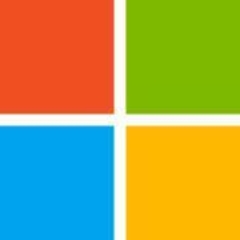It's used as the intranet portal. It is used to inform the users about upcoming activities in the company.

Inmagic recently blogged about the limitations of using SharePoint for library applications, and this prompted me to write this post sharing my recent experiences setting up a SharePoint site for a library catalogue.
We have been working with a client to create a SharePoint 2010 site for a new resource library to manage codes, standards and related documents. SharePoint is this client’s preferred platform, and as their processes for getting approval for any new software such as a proper integrated library system are onerous, time consuming and often futile, it was decided to just accept the limitations of SharePoint.
Once it was established that we would need to design a library catalogue in SharePoint, I went searching the web for advice and suggestions. This in itself is not easy, as a core concept in SharePoint is “Libraries”, so it is hard to differentiate terminologies and find results relevant to SharePoint usage in a corporate Library setting. However the references I did find were mostly concerned with how unsuitable it was, although none gave any detailed specifics of particular issues. I found one SharePoint based library system advertised, but the vendor website is no longer active, and I chatted to a reputed ILS vendor who mentioned spending three years trying unsuccessfully to port their ILS to SharePoint.
The prospects for designing a catalogue in SharePoint for our client were therefore not promising! I started our project with SharePoint 2007, but very fortunately the client was able to upgrade the site to SharePoint 2010 mid way through. I would never attempt to design a catalogue (or anything else) in SharePoint 2007 again. However with either version, there are still many frustrations, especially as in our situation we were not allowed access to SharePoint Designer which allows editing the underlying website and HTML. We were required to work with our client’s templates, stylesheets and site structures to ensure a consistent branding across all their SharePoint sites. All comments below are therefore based on just the out of the box functionality available to a site administrator.
Designing any site in SharePoint needs a thorough planning process, and discussion of this is beyond the scope of this post. However for anyone contemplating designing a catalogue in SharePoint, here are some factors to consider.
Specifying content types:

Formatting views:
Managed Metadata:

Search Refiners:
We have had to lower our expectations regarding what we will be able to accomplish without SharePoint Designer or any IT support. Fortunately the collection is predominantly virtual, so we have not had to think about printing spine labels or shelf lists sorted by LC Classification. We now have a functioning catalogue and some workflow created with InfoPath forms to support requesting and approving new orders, but there is no question that a purpose built integrated library system would be preferable.
It may appear that migrating an existing library system to SharePoint or starting a new catalogue would be a cost saving measure if an organization already has SharePoint. However, as there are no commercial library packages offered on the SharePoint platform, any system will have to be developed and maintained internally. This reminds me of the many library systems set up over the years in Microsoft Access that end up unsupported when the particular developer leaves. We have converted many of these Access databases to standard library software, but this can be a time consuming process as often the records have limited fields or authority control, requiring us to upgrade the cataloguing.
For a few years now I’ve been pushing myself to see what is possible with SharePoint 2010. Some of these things are small, out-of-the-box (OOTB) solutions: creating custom search scopes, customizing table styles, and messing with itemstyle.xsl. But more often than not, the solutions I like to create are the ones that go beyond what SharePoint does OOTB. I rely heavily on SPServices for a lot of these solutions. It’s a great tool that does everything I need to do with lists in SharePoint. More recently I’ve been using SharePoint’s REST service and wiring in things like Backbone.js to create some interesting solutions.
Side note: if you want to see some great front-end solutions using SharePoint, check out the book Black Magic Solutions for White Hat SharePoint.
I was training a SharePoint newcomer last week in New York. My trainee had a strong developer background, and just needed to get familiar with SharePoint for an upcoming job. As I was explaining things to her, I started to talk about a few custom front-end solutions that I’d built, and she latched on to those (coming from the developer world). But as I was explaining things to her, we started to discuss the legitimacy of doing some of these things in SharePoint. When does it change from a “SharePoint solution” to a “solution that uses SharePoint as a relational database”?
Let’s say you are using jQuery, SPServices, and maybe the Google Charts API. You can hook into a list, display a really great chart, and put it on a SharePoint page. That’s a great use of SharePoint. It’s a single page, accessing a single list, and enhancing the experience for the end user. Now say you have several lists that need charts. So we put several charts on the page. Easy. But how about when it comes time to organize all of these charts (say we have 30)? Now we need to add some UI elements that organize the charts in, say, tabs, or maybe an accordion. Ok, that’s great. But now instead of hardcoding in all of our lists to our scripts, we want one list just to organize our other lists. So now our code is much cleaner, we get all of our chart references from one list, and we organize it on the page with one cleaner, bigger script. At this point we have now made a list into a relational connection to other lists. But this is fine, even SharePoint allows this, right? (think Lookup fields)
So where is the line? How many lists must be connected before we pump the brakes and say, “wait…things are getting a little hairy”. See, in my opinion, SharePoint is a great place to store data. It’s also a great place to store data from external sources. It’s a great collection point for everything from a SQL server with lists of students, or to a connection to a 3rd party Gradebok. That’s what SharePoint is great at, being a central point of contact for many different systems. So the logical next step is to build things on top of this central point in order to interact with the data, right?
All of my solutions are front-end, nothing server-side for me. But I recently ran into the limit of what I felt comfortable doing using javascript and SharePoint. A client of mine was building a re-enrollment process for the following school year. This process involved parents logging in, seeing their children on the page, and then initiating a re-enrollment form for each child. The form was build using javascript, jQuery, SPServices, and a host of other little plugins (for validation, navigation, etc). It was based on at least 3 lists, one that stored parent data, one that stored student data, and a connector list that connected families together. Functionally, the app worked. There were bugs like anything else, but overall, it worked.
Here’s the problem I had with it. In order to give parents rights to see their data, as well as their child(ren)’s data, we needed to give them access to the parent and student lists. This meant that for that period of time, all parents (if they knew the address) had access to all the data for all other parents. Now, this school is a fairly tight-knit community. There was nothing more in those lists that couldn’t be found out through the directory and doing a little digging. But nonetheless, it was all right there, in an easily exportable format. The intranet is password protected, but who is to say a parent with malicious intent couldn’t have really caused a headache for a lot of people?
But for the sake of argument, let’s say that the list is obscured somewhere or somehow the parents couldn’t directly access it. Well that still leaves a hole on the javascript side. Because it’s javascript, all of my code is loaded in the browser for any tech-savvy user to check out and study. If they weren’t deterred by sloppy code :), then they might be able to get in there and see what’s happening. At very least they can check the requests sent through the console. Once they have this code, they could modify it however they want and run it on their browser. How about if they could figure out how to impersonate somebody else by hardcoding in a username? What if they figured out a way to delete all other re-enrollment forms?
All this aside, we weren’t really worried because a) the time period was so short, and b) the stakes weren’t too high. That said, this was definitely a clear line for me in where I stop using SharePoint. Keep in mind, that’s when “I” stop using SharePoint. A back-end developer could have a field day with this project. Put everything server-side, secure it to the logged-in user, and you’ve got a much better system.
The other question I have is: how far do we veer from the ‘spirit’ of SharePoint? Branding a master page, making a site look ‘not like SharePoint’ is one thing. But how about these custom solutions? I generally start with a blank HTML file, add in the javascript I need, and then wrap it in some ASP goodness to make it look like a page on my site. But how about the UI elements? Do we use SharePoint list views, or do we built our own repeating table with HTML and javascript? What should we do? Do we use SharePoint forms? Do we only go so far as to create forms in InfoPath? Do we completely customize every aspect of the form because we can “do it better”? I think at some point we need to leave SharePoint alone, let it do what it does, and relegate ourselves to ‘enhancing’, not always ‘replacing’.
SharePoint has its faults, many, many faults. But I think we are doing ourselves an injustice to use SharePoint for some of these solutions. While we may be thinking, “look what I can do with SharePoint,” maybe we should take a second and think “should this be done in SharePoint”? There are faster ways to do things. There are more efficient ways to go about linking data from relational tables.
So where is the line? Where is the line for you? When do you stop developing front-end and go a different route? What are your personal limitations?
It's used as the intranet portal. It is used to inform the users about upcoming activities in the company.
To share information and latest news. We can monitor when the content is being updated, and we can see who the person is.
The list library. And also the document libraries. And also other apps like survey which is heavily used in the company.
My primary use case is largely content management. The product is good.
A combination of:
It has been very useful and easy to use.
It should have more user-friendly customization, as it still requires developers to get engaged and build sites.
I would like it to be more compliant with global regulations. There are certain features which could be included that currently are not there, such as compliance and record management capabilities.
It is very stability. I don't foresee any issues.
I have not faced scalability issues.
I would rate Microsoft technical support as a six out of 10. They are just okay.
Previously, we were using file share. We switched because SharePoint made things easier with the increased functionality for building the portals, microsites, and total integration with Microsoft categories.
The initial setup was fairly complex, but that may just be our environment. A fair amount of design and consolidation needed to go into it.
With this product, have a decent skill set in-house.
Most important criteria when selecting a vendor: support.
Majority of our employees (around 800) all have Office 365 E3 Enterprise licences. Using at first purely email and Skype, we have now created a SharePoint Intranet and all users now use OneDrive.
Teams are now being linked to SharePoint document libraries and embraced by many of our departments. Yammer is now the centre communication tool for company-wide information. We are starting to find the benefits of Power BI, Forms, and Stream.
It has allowed improved auditing and opened up the cloud. Considerable in-house savings. We are able to add IRM and DLP to company information. This has made the auditors happy.
We have given users a common platform and increased reporting. Information is now available instantly to managers on all devices.
The ability to take Excel files and make them dynamic SharePoint lists with instant reporting capabilities has been a major benefit. Teams are now heavily used in how all our departments work.
Skype/Teams are now the main way our company communicates internally. OneDrive and SharePoint provide a secure, fully auditable way of storing information.
You still need a bit of expertise to add branding. It is still important to have Super Users to keep moving sites forward.
The company needs to make sure that their policies are dictating how information is stored and used, instead of letting SharePoint take control.
Annoyingly, many new Office 365 apps always end up being only US locale for the first year of their life. Microsoft needs to realise that most of their customers are not in the USA.
I find that SharePoint when used for the right purpose, lends itself to be a fantastic collaboration and workflow service.
It is very easy to store documents, collaborate and archive documents with versioning and custom workflows.
SharePoint provides a simple way to store documents and we created lots of subsites to contain the courses and materials for our students.
We found that applying permissions were very easy, due to the integration with the Active Directory.
It was a shame to see the SharePoint Design being deprecated, as this was a great way to create very customizable workflows.
I have used SharePoint since the 2003 release, back in the year 2007. We initially used it as a Virtually Learning Environment and a business platform for our college.
We found it simple enough to manage and were able to integrate it with third parties.
There were very few stability issues. The issues are usually related to problems with the related Microsoft stack such as Windows Server/ SQL/ IIS.
When you set it up as a single server, you will quickly outgrow it. If deployed correctly SharePoint scales very well with the ability to provision multiple web front ends, dedicated reporting servers and SQL clusters. This all helps to remove a single point of failure.
As this is a Microsoft product, it can be difficult to obtain direct support. That being said, there is a thriving partner community around this product.
Before SharePoint, we used internally designed websites, WordPress and Drupal. We found that they did not provide the collaboration features and integration that we would have liked.
As we were new to SharePoint, we found that the initial process was complex. So, we hired a partner to perform the installation. Over the years, this experience has improved drastically.
As a an education institution, we had a very favourable pricing policy.
Read and research this subject area thoroughly. Reach out to the large community and visit others that have adopted this solution.
Document libraries
Team sites
Workflow engine
Improved collaboration through multi-user document editing capabilities. Improved governance through process workflows.
The product could be more intuitive both from an administrative point of view and from an end user point of view.
I have been using this for five years.
We did not have any stability issues.
We did not have any scalability issues. However, we have deployed a very simple system, with no bespoke tooling or plugins. We have, as yet, not had to scale the solution beyond adding more RAM or disc to either the database or application server.
Never had to use technical support from Microsoft for this product.
We did not have a previous solution.
Setup was complex. Setting up the solution requires a solid understanding of the various architecture options available. While Microsoft has made significant improvements in changing the deployment method so that it is much more guided, decisions taken at the time of deployment can have long lasting detrimental impacts if the decision is not well understood.
We evaluated Atlassian Confluence (we use both products in house for different things).
Plan thoroughly and well for your deployment and make sure that you understanding the implications of the decisions you make around multi-server implementations for scalability and resilience.
Some valuable features are:
With the cleaner and friendlier user interface, we have managed to assign access requests back to the users. While our support desk dealt with these requests previously, we have now managed to easily train managers in each team/department to provide access requests easily, thus reducing the load on our support desk.
The areas in which this product can improve are:
I have used this product for 12 months.
There were no major stability issues as such, but the user profile service stopped unexpectedly on a few occasions.
No issues were experienced in regards to the scalability.
Being a Microsoft product that is widely used around the world, the technical support is easily available.
The only problem is when there is any customization done to the default SharePoint tool.
We used the older version, Microsoft SharePoint 2010.
Our reason to upgrade was Microsoft decided to stop its support for SharePoint 2010 aand also because our license was soon going to expire.
For someone who had not set up SharePoint previously, the initial setup was somewhat complicating. However, it became very straightforward thereafter.
The pricing and licensing is one of the most crucial parts of using Microsoft SharePoint.
Confluence by Atlassian was the only other option that was considered.
In the end, we chose the Microsoft SharePoint solution because we have a Microsoft Gold membership; so the pricing and licensing was greatly reduced for us.
Try and stick to a vanilla installation/setup as much as possible. When branding your instance of SharePoint, also try not to implement too much of custom codes. The more custom codes you implement, the less maintainable and less migratable SharePoint becomes.