Collaboration with other Microsoft products has made SharePoint a real tool for us. You can use a personal OneDrive storage to share your own documents with others, but also use SharePoint sites to manage projects with external users.

Collaboration with other Microsoft products has made SharePoint a real tool for us. You can use a personal OneDrive storage to share your own documents with others, but also use SharePoint sites to manage projects with external users.
All attachments are put under SharePoint. So, no more of network sharing is required to store documents. Document versioning is also a useful feature for our organization.
No need to worry any more about emails with attachments and obsolete versions with those attachments. People can edit an online version at the same time. You don’t have to save and send anything anymore.
Though Office 365 Groups is only partly based on SharePoint Online, it gives a great option to share team information with inside and outside users.
SharePoint Online is excellent as is, but licensing for the on-premises version is expensive.
I have been using this product for eight years.
I have not encountered any stability issues. It is an excellent product if you don’t have to customize it too much.
I have not encountered any scalability issues.
I would rate the technical support level 9/10.
I did not use any other solutions prior to SharePoint and I would not change to another product either.
Setup is very straightforward when you know the architecture.
I didn’t evaluate other products.
Keep it simple. Make use of this product without huge amounts of custom applications and scripting.
As the employees are spread around the country and the world, this allows us to communicate more effectively by providing an easier interface with the information (files, calendars, links and news) all in one spot. It allows us to collaborate more effectively as people can access this information according to their time availability. The one-stop shopping is critical, as everyone is looking at one version of the truth and therefore are on the same page.
This product has allowed us to coordinate the efforts of individual groups, as well as different groups that need to interact for specific projects/processes. Before this, there was a lot of emails being exchanged and certainly there were times that some of the people that needed to know where inadvertently left off of an email or two.
Not so much an improvement as a caveat: Due to the flexibility and power of the product, out of the box it can be daunting to use. Without some consulting work from a SharePoint expert, the product would not be quite as user friendly.
I have used it for two years.
At first, we encountered stability issues, but they have been ironed out and – knock on wood – we have been stable for a while. I believe our issue might have been related to sizing the resources properly, as we started small with the intention of growing as we developed more uses for the product.
At the end of the day, I would say we have not encountered any scalability issues. We have added more sites and continue to add them as people realize the power and effectiveness of the product. There are times, though relatively infrequent, where it seems to bog down a little but it does not have a major impact on productivity.
I believe most of our external support comes from a consultant and from a user point of view, I am satisfied as I have yet to have a question/issue that could not be resolved and I have not had many questions or issues.
We did not previously use a different solution.
Here again, from a user’s view, I would say initial setup was complex as to obtain the most benefit, you needed to understand what you were looking for and how best to fit it into the scheme of SharePoint. It seemed that there was often more than one way to solve the need and trying to map the need with the best approach took some time.
I am unable to comment as I am not involved with the details of this.
Before choosing this product, I did not evaluate other options. We chose SharePoint as we had business partners that were already using it, we had exposure to the product that way and liked what we saw.
Make sure you find the right consultant.
Make sure you invest the proper amount of time to plan the implementation. This is not something like Excel, where you can install, train and use. To get the most out of it, you need a game plan for what you will use it for and how to design/customize it to your needs.
Just watched a Fortune 500 client struggle with Microsoft and their build partners to create a global enterprise CMS-driven website. 6-7 months in it turned out Sharepoint was totally incapable of delivering on many common object-oriented, tag-driven, rules-based dynamic web mamangement syste. $100,000s totally wasted. Adobe CQ5 could do almost all of it out of the box with configuration, not development required. Sharepoint also could not deliver on the desired faceted search.
Over the years I have found that Sharepoint is much less capable and flexible than Microsoft or their build partners claim. My advice? Run (Hell, sprint!) away from Sharepoint for something more capable. (Like Sitecore for .NET or Adobe CQ5 for Java).
Specifically Sharepoint could not
This was with Microsoft's biggest build partner and supposed Sharepoint experts to boot.
It was Sharepoint 2010.
If you have a globe-spanning company with a multitude of business units offering a wide offering of products and services you really need an extremely flexible system -- preferably one that is object-oriented from the ground up using tagging and multiple taxonomies. That is not Sharepoint. The best solution I've seen so far is Adobe (nee Day) CQ5. You can describe an object by tag values with the object connected to branches of more than one taxonomic tree. Try to do that in Sharepoint.
With users using search as their default reserach method (and bearing Pirolli'sapplication of Charnov's Minimal Value Theorem) to how users find information a faceted search system starts to look like a valid option as the main navigation. Again not Sharepoint's strong suite.
Despite MS PR Sharepoint is best used for internal document management. It is not designed to be highly flexible, nimble or freindly. Sharepoint may be OK for an Intranet or simple website. Sharepoint also has a strong positive in the huge number of pre-existing plug-in modules and a sizeable number of developers/partners supporting it. Finally, Sharepoint is natively supportive of a .NET infrastructure which is very popular with enterprise level IT folks.
CQ5 for example is Java-based. It can work in a .NET world but not as a native.
Sharepoint 2010 is not a bad product, but MS and its partners oversell it like crazy for very inappropriate projects. 2010 has also decoupled Sharepoint the engine from thee front end. This allows you to use an alternative publishing system -- either off the shelf or purpose built.
If you need to share content between instances, update content across instances from a central "master" source or need powerful rules-based dynamic web publishing I would say look elsewhere -- that's not Sharepoint's gig.
PLEASE NOTE THESE ARE MY PERSONAL OPINIONS BASED ON MY PERSONAL EXPERIENCE AND NOT NECESSARILY THOSE OF MY EMPLOYER
I would agree with this as you are talking older versions of SharePoint. Even research firms like Gartner and Forrester agree that SharePoint 2013 or 2010 are not built for CMS.
With that said my former team deployed a fully functional CMS on SharePoint in O365. Supporting the requirements you pointed out. We even added in DITA XML support from a publishing perspective.
Was it easy - no. But we did use SharePoint O365 out of the box along with Javascript for all the user experience customizations. And used their API to integrate to applications on premise. What we did learn is from a DevOps perspective, automating configurations between 'environments' was the most complex portion. When I say 'environments' it was automating the configuration between tenants that we used for our dev and UAT environments. Some Microsoft service providers offer solutions but we found them lacking.
Look at SharePoint in the cloud - a much better option than any other version of SharePoint. Of course there are other CMS solutions you should consider, open source or propriety.
Project management activities.
A central repository for artifacts, and planning for corporate projects.
Libraries, lists, and reporting.
Better wiki offerings.
The solution has helped host our intranet and thereby helped in content publishing and distribution.
I have used this solution for over three years.
I did not encounter any issues with stability.
I did not encounter any issues with scalability.
We did not use a previous solution. We did upgrade from SharePoint 2010 to SharePoint 2013.
The multi-server farm setup was not straightforward.
Pricing and licensing is not as complex as some of the other MS suite products.
We evaluated Jive and Cisco.
Plan for global deployments using a distributed deployment topology.
By creating a platform for collaboration, it empowers users to collaborate and work together on documents, tasks and calendars.
PowerShell for Office 365 is exceptionally limited. The CmdLets available for SharePoint Online are focused on site provisioning and permissioning, and do not include CmdLets for managing Items, documents, libraries, folders, default metadata, tagging, and views.
Development can be a challenge, especially as the development model and direction promoted by Microsoft rapidly evolves, and product components get deprecated. The App model is necessarily restrictive in what it allows to be done, in order to maintain the stability in the multi-tenancy environment. This leads to moving to either client-side object model development, or splitting the application with some functionality done on dedicated servers outside the cloud-based SharePoint environment.
I have used this solution for 14 years
The early RTP versions can be buggy. There are always challenges with patches, but the product has improved over time.
The product is designed for scalability, except for the List View Threshold limitation.
Technical support is poor. Microsoft makes it tough to get quality support.
Initial setup is somewhat complex; it requires a professional for installation and configuration.
Cloud is the cheapest, but less flexible. The cost of the product is quite reasonable considering the feature set. The larger portion of the cost of the product is getting good professional help in shaping it to the organization's needs.
Before choosing this product, we explored alternatives such as Documentum from EMC (now spun off to OpenText), Slack, Box, Dropbox and even WordPress and Jive. However, for all-around capabilities that include not just document management, workflows, calendar, task management, blogging, calendars and overall business process management, we deemed SharePoint as the best overall.
WordPress for basic websites or Intranet is great, but there is no direct competitor for the full breadth of SharePoint. However, for narrow sets of functions, Box, Dropbox, Google Drive, Wedoist, Slack, and others offer competition.
Get a real professional to work with your team. Ensure training and collaborative working with users is included in your deployment plan. Adoption is key.
SharePoint is the ideal platform in the collaboration scenario where is quite easy to set up document repositories with appropriate permissions with just few mouse clicks.
In a publishing/internet scenario, it has a powerful publishing infrastructure that allows editors to publish contents with predefined layouts in a quick and easy way, with features like scheduled publish and unpublish, caching for page load performance and multilingual site support.
The search capabilities empower the company to create new kinds of applications that in the past used to be implemented with a web/database application and now can be realized using SharePoint lists and libraries as a backend.
It helped us particularly with document digitalization, both from a repository standpoint and from a project documentation sharing and co-authoring perspective, with great integration with the MS Office suite.
It also helped us manage simple processes that used to be carried out through email and now are centralized in a single spot.
It would be nice if the platform made it easier to implement a complete document management process (digitalization, OCR, protocols, etc.) without the need to integrate software from different vendors.
I’ve been using SharePoint for six years, including previous versions.
We have not really had stability issues, particularly in the 2013 version.
Once the guidelines and the hardware requirements are fulfilled, the performance result is in line with expectations. Beyond that, SharePoint 2013 has been created with scalability in mind, with all services deployable on an on-demand basis, independently, even on a dedicated machine. In addition, is pretty easy to scale services when you require more performance.
Fortunately, we did not encounter major issues, but support has been generally good.
I did not use a previous solution.
We used a consultancy company to set up the environment and everything has been deployed within the estimated time frame. The seamless integration with Active Directory made it easy to provide access to all company users.
Pricing is in line with other enterprise products. For a small company, the cloud version might be more suitable from a licensing cost standpoint. Bigger companies should take a decision based on the size of the IT department and the number of users involved, which can make an on-premises solution more convenient.
We thought about an open source solution, but the features and the support provided wasn’t sufficient to satisfy our organization’s needs.
Like other products similar to this, it is very important to pay attention to employee’s training regarding the use of the platform. They should be prepared for the change. Otherwise, they would be tempted to reject it without evaluating properly the advantages.
With the release of SharePoint 2013 came a new feature that has proven to confuse almost everyone, SkyDrive Pro. The confusion lies with another Microsoft product called SkyDrive that is completely unrelated to SharePoint. Confused as well? You’re not the only one and you shouldn’t feel bad about it, I have talked with people that make a living with SharePoint who are just as confused. I am writing this to answer some of the many questions I get when speaking on SharePoint 2013 “What People want from SharePoint 2013”.
Let’s start with the one everyone knows, SkyDrive. SkyDrive is free to the public; anyone can have a SkyDrive account it is usually attached to your Hotmail, Live or Outlook.com account.
SkyDrive is a place somewhere in the “cloud” as some would say. Essentially, a place where you can store your files without having to worry about it and Microsoft is taking care of the storage for you. A competitor to the very popular service called Dropbox.
If we try to simply the service, because I could write quite a bit just on SkyDrive, you can put your files there and share them with others. After adding your files on SkyDrive, you assign “Public”, “View” or “View and Edit” permissions and generate a hyperlink for people to access the files or folders. You do have 7GB of storage, though you can always purchase more. There are a few other fun features like commenting on files and folders but this is not the focus of my article.
These became popular with SharePoint 2010 though in many cases, it wasn’t really used to its full potential. The same goes for SharePoint 2007 where it was even less popular. The way I see it, My Sites is the new “My Documents” found on our computers.
In SharePoint 2013, we still have the concept of My Sites.
SharePoint My Sites:
If activated, it allows users in your organization to have a “personal” environment, so to speak. It creates a SharePoint Site Collection for every user that uses a My Site. This Site Collection comes with a few things including a Blog subsite, a Tasks List and of course… a Document Library.
Teaser: This Document Library is what some confuse with “SkyDrive Pro”.
So why did I talk about the My Sites earlier if we are covering SharePoint 2013 SkyDrive Pro exactly? Well, we established that when you create a My Site as a user, you get your own Site Collection, which includes a Site with a Documents Library amongst other things. The SkyDrive hyperlink at the top is just a link to this Document Library.
If you look at this screenshot, you’ll notice that after I clicked on the SkyDrive link, I arrived to my so-called “SkyDrive Pro” which, if we look at the url, really just is my Document Library. Here is the fun part, this is still not SkyDrive Pro, all it is, is a hyperlink with the name SkyDrive to a personal Document Library.
SkyDrive Pro is not really something that comes with SharePoint 2013. It actually comes with Microsoft Office 2013 and very recently as a standalone download from the Microsoft site.
Let’s take the Document Library in our personal My Site for example, which is called SkyDrive Pro in many places. SharePoint 2013 has a new “Sync” button that tells your installed SkyDrive Pro to launch and sync with this document library to make the documents available offline and on your desktop.
Once you click on it, SkyDrive Pro will launch
and will allow you to Sync this Document Library to the specified location.
The result:
So is this SkyDrive Pro?
Well this is what I am trying to explain; SkyDrive Pro isn’t a specific Document Library or place in SharePoint. It’s the service that runs on your computer that does the Sync job for you. You can even launch SkyDrive Pro from the start menu.
Right now we established that there is a public service called SkyDrive and that there is also a link called SkyDrive in SharePoint that actually points to your Document Library in your My Site. Then, we looked at a “Sync” button that launches your installed SkyDrive Pro service to Sync that Document Library to your Desktop.
But, what about other Document Libraries?
The Sync button is contextual to the url or where you are when you click it. So if I go to my Team Site and click on Sync, it will want to Sync with the Document Library there. If I go to a specific Document Library and click on Sync, then it will want to Sync with that Library. Let’s see.
The only difference with the Document Library from your My Site is that this one will not be stored under SkyDrive Pro in your Favorites but under SharePoint.
But it’s still SkyDrive Pro on your computer doing everything and making it happen.
If you do not wish for a Document Library to be available to Sync through SkyDrive Pro, there is an option in the Advanced Settings of a Document Library.
Once set to no, the Sync button for the Document Library will not longer be available.
The SkyDrive Pro client on your computer can also be launched and used to browse your Site and available document Libraries.
Once launched, it will appear in your tray as an icon with blue clouds. You can use it to Sync to a new Library by right clicking and selecting “Sync a new Library”.
This will launch a new menu where you can enter a SharePoint 2013 url and select a Document Library to Sync.
Let’s try to put everything we learned in an easy summarized view.
SkyDrive: A free online service offered by Microsoft that lets you store and share files and folders. It has nothing to do with SharePoint.
My Site: This is not SkyDrive Pro; it’s still your My Site which is a Site Collection owned by the User.
SkyDrive Pro (the link): In SharePoint 2013 there is a link at the top called SkyDrive which points to the Document Library in your My Site. Once “Sync’ed” it will appear in your Computer by using the application SkyDrive Pro installed by Office 2013 or standalone. This Document Library will appear as “SkyDrive Pro” in your local “Favorites” which can lead to confusion.
The Real SkyDrive Pro: A synchronization service installed by Office 2013 or standalone from the Microsoft download site. Once installed it will allow you to Sync any Document Library from SharePoint 2013 or Office 365 to your Computer. These will then appear in your Windows Explorer under “Favorites”.
SkyDrive Pro is not a Migration Tool: Just because you can drag and drop files to SharePoint using SkyDrive Pro does not mean it is a migration tool for content. You will want to preserve the authors and timestamps (created, created by, modified, modified by). This is something SkyDrive Pro will not do while copying your files.
Work Offline: When it Syncs your files from SharePoint 2013 to your Computer, the files are actually copied. This lets users work offline. SkyDrive Pro is the new Groove 2007 and SharePoint Workspace 2010 but simplified.
Stopping a Sync: Important to know, especially for security reasons is that files that were copied by a Sync with SkyDrive Pro will stay on the users computer once the Sync is stopped.
You’ll have to see how you will take on this confusion within your own organization. Microsoft has opted to call the Document Library in your My Site “SkyDrive Pro” in hope to keep the confusion to a minimum no doubt. This would probably help users think of SkyDrive as the free service and SkyDrive Pro a similar service but with files and folders stored in their own corporate Document Library on SharePoint 2013 or even Office 365.
Everything will depend on how you bring this terminology in. If you are migrating to SharePoint 2013 or Office 365 this is something you’ll want to make sure is understood beforehand by your Power Users.
I wrote this article because I saw a lot of confusion both online and during my conference sessions on SharePoint 2013. I wrote an article “What People want from SharePoint 2013” which covers many other questions and uncertainties I have noticed. You can also check out my comparison of SkyDrive Pro vs Dropbox.
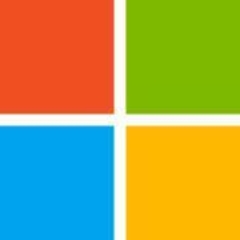

Which changes would you suggest to the product that would make users less dependent on product consultants?