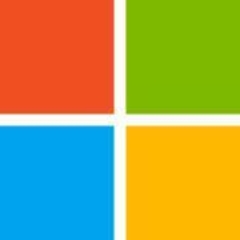I have been an administrator for SharePoint and have used it as an end-user for document storage. Predominantly, I've been involved in administration.

I have been an administrator for SharePoint and have used it as an end-user for document storage. Predominantly, I've been involved in administration.
SharePoint helps a lot since we've moved from using it directly to using it as a backend for Teams, which makes collaboration easier. It supports real-time document sharing, uploading, and updating, especially for Excel documents.
The most valuable aspect of SharePoint is its integration with Teams. The ability to customize SharePoint pages and ensure granular access control makes it user-friendly. Furthermore, SharePoint's capability to streamline enterprise collaboration and document management enhances productivity.
There's room for improvement in the search functionality, although it has matured significantly over the years. I can't pinpoint specific other areas for improvement because Microsoft continually updates the product.
I have been working on SharePoint for almost 15 years.
There have been occasional performance issues, primarily when Microsoft's services go down, or specific sites exceed capacity limits. However, such issues have reduced significantly over time.
It is easier to scale SharePoint with Office 365's online version compared to on-premises. However, limitations related to specific sites can hinder scalability.
Microsoft has a very responsive tech support team. However, challenges arise when issues need escalation to the product group for enhancements, which can delay the process.
Positive
I have not worked on any other solution.
The initial setup is straightforward and has become easier, especially with SharePoint Online.
Main attention should be given to implementing a proper backup strategy and the management of access controls, as infrastructure aspects are generally handled by the vendor.
I probably want to skip that because it's not within my area of expertise. We have a separate team that manages ROI assessments.
I have a little understanding of the licensing cost. A separate team handles it. I am not very well-versed in this area.
I definitely recommend SharePoint because it is a very useful and user-friendly tool.
I'd rate the solution ten out of ten.
I was using Microsoft tools before six months. Since I worked in strategic, I worked with SharePoint but not with Visual Studio or similar tools. SharePoint is used to share information and to work in teams; that's the purpose of the work with them.
It's very easy to integrate with other software from Microsoft; it works fine with Excel, Word, email, and similar tools, which I find valuable.
We've got good experience, so it's easy for us to set up SharePoint.
Not with SharePoint specifically, but overall with the software or tools from Microsoft, I think there are areas that need improvement. It's very difficult to understand the objective. There are so many software options that we don't know which is the best software to use for our needs.
I am familiar with some of the other products, other than 365, but as mentioned before, it's very difficult to understand the perfect tool for our needs. Perhaps Microsoft needs to teach customers the objective of each tool, which would make it more efficient for us.
I have five to six years of experience overall with SharePoint.
So far, we don't have a third party; it was all within our company that deployed it.
I would rate Microsoft support a six out of 10, which I feel is a fair rating.
When I connect with a person from Microsoft, it's easy to get information, but it's very difficult to reach people; they seem to be very busy. It's also difficult sometimes to get the right information because we speak at first to a generalist and they have to go to a specialist. So, it takes some time to get the right answer.
Neutral
We didn't use another product before switching to SharePoint, and it's very easy for us since we have been using Microsoft tools for many years.
There were 20 people on the IT team that deployed and set up SharePoint.
They work to get SharePoint on the right level, but also on intranet and related to the Office tools as well.
I don't know the other products; if you are within the Microsoft environment, I would recommend SharePoint to other people and businesses.
I confirm that I had experience with SharePoint. I prefer not to use my company name and keep that anonymous.
The email yves.de-boryu@videotron.ca is still valid.
We had the first level to use Copilot, which SharePoint assisted for managing AI-driven data analysis.
With some people, it's not wide open to everybody, but it's interesting; some people use it extensively because they need to draft letters or documents and they use the first step Copilot.
I rate SharePoint 8 out of 10.
We use the solution for content management and document sharing. It acts as a mini document repository.
Sharing information is very easy in SharePoint. We use multiple types of documents, like online Excel tools and online content editing, especially for group editing. This allows us to collaborate, even in distributed teams. Despite being geographically spread out, everyone can access the same files online, edit them, and see changes. We also use SharePoint to track all these changes, making our teamwork more collaborative overall. The tool fastens information sharing and collaboration.
The solution should improve its integration with other project management tools.
I have been using the product for 15 years.
I rate the tool's stability a nine out of ten.
The solution is scalable, and we haven't faced any issues. Its scalability depends on the organization. I rate it a seven out of ten. My company has around 500-2000 users.
We use Confluence and Jira.
Since SharePoint moved to the cloud, setting it up has become simpler. In the past, setting it up locally or within an organization was more complex. With it being cloud-based, different teams handle the setup and maintenance. We don’t need to worry much about it ourselves; we report any issues if they arise.
I haven't directly integrated the tool with other systems, but there may have been integrations at the organizational level. In a previous role, we implemented some integration for semi-document management, particularly for approval cycles. When content was created, it would go through an approval process. That's the extent of my experience with integration.
I rate the overall product an eight out of ten.
We collect the lists for enterprise infrastructure and application solutions by classifications, including app catalog, profile, inventory, and data. It is a secure place to store, organize, share, and access information from any device.
SharePoint is a collaboration platform. It is designed to help organizations manage and share tasks more efficiently. SharePoint helps by providing a centralized platform for document management, team collaboration, and communication. With SharePoint Online, team members can access application inventory data from anywhere, facilitating remote work and improving productivity.
We can now share to team members by MS Teams and assign planners to follow and update statuses in a single platform. If anyone is missing the deadline, the tracking progress can be displayed as well as the review status. The ongoing process is easy to record and keep evidence online for verification. If we did not have such a platform that combined email, instant message, file management, security permission, and OS authorization, the incorporation efforts would lead to paperwork and time consumption.
We're able to assign tasks instantly and coordinate online. It is very convenient and easy for team members to access and cooperate. From application collections to employee onboarding, SharePoint can help you save time and increase productivity. We can see the top-line application so your team always knows what to work on first in their email or to-do list integration platform. By tracking all of our work in one place, we never lose sight of what’s most important for data collection.
We'd like to be able to upload from MS Excel to deploy tasks and use drop-down lists to collect further information. We need to set up tracking tasks from scratch. In other words, we would like to create tracking tasks by templates embedded or uploaded directly.
Make progress elaboration without boundary. If you have another format of data file, it can support text. Additional functions for a next-generation iteration could include a better project file format. They should add dependencies for project schedule updates when one task schedule has been changed.
I've used the solution for 12 months.
Local vendor-supported training, configurations, and gap analysis when we moved to the cloud solution. Even with a lot of customization, the local vendor could align business processes to mapping specifications.
Positive
I used the old version SharePoint and it had a lack of integration with MS Teams, Instant Message, and the web portable for file sharing. This new version is better than the old version as you can do file sharing without a corporate mechanism.
Most of all, I liked that I did not even need to install MS Office and am now using MS Office Cloud within the web office format. It is truly a well-integrated application.
The SharePoint ecosystem is under development and needs both customers and vendors to work together to make solutions viable. As the business is evolving, SharePoint still needs to transform to meet expectations. For our purpose, completely replacing an entire enterprise application will be not possible. We can expect OS-embedded applications in the future in Microsoft. For certain solutions, we may wait years yet (ex., ERP to integrate interface PDM/MES/supplier/Customer EDI).
For standard functions, we had the help of Microsoft experts. For customer-driven views, there may be a lot of challenges and resources needed to deploy SharePoint's business perspectives.
We did not look at others due to the OS level authentications and permissions we needed to consider. We wanted a seamless migration and infrastructure that would minimize the cost of transactions. We migrated directly to the latest version combined with Office 365 which met all requirements. With it, we can integrate desktop and cloud project solutions.
We primarily use it for multi-user collaboration on documents. It's great for storing and managing documents, and the access control features are essential for protecting sensitive information.
The access control is definitely a good feature. We also appreciate the improvements they've made to the online applications, where multiple users can work on the same documents simultaneously. Everything syncs automatically.
There's a challenge with desktop applications synchronizing with online documents in real-time. If someone is working on a document in the desktop version of Excel, for example, and someone else is editing the same document online, the changes won't sync immediately. That's the only real challenge we've encountered.
I have been using it for three years now.
It's very stable. We've rarely encountered any challenges, and Microsoft is quick to address any problems that do arise.
It's very scalable. We can have multiple collaboration sites within the same environment, and it's easy to add more users as needed.
We have around 115 users.
We don't get direct support from Microsoft; we get direct support from a local partner. But we've been very satisfied with the support we've received.
It's an online solution, so there's no installation required. Users simply log in to their account to access the application.
There's a return on investment because of the centralization of documents. As the organization grows larger, businesses have more data. So. we try to avoid storing data in multiple places, we use SharePoint for the central data repository. So there's good control of data.
There is more efficiency in our processes. We get more efficiency and control. We've utilized 70% of SharePoint. The platform still has more to offer, but for our current needs, we're at around 70%.
It comes bundled with the Microsoft 365 pricing plans, which we find to be a bit high, especially as we add more users.
We use a monthly-based license model. As long as you have a license, you get support. So, there are no additional costs to the standard licensing.
For collaboration, especially with large documents, it's a very good solution. Although, there's a learning curve. So, that's the only challenge. There's a learning curve, especially if you want to integrate with other solutions. Or if you want to make it full of workflows, there's a learning curve.
Overall, I would rate the solution an eight out of ten.
We have created some applications in SharePoint using Power Apps. We have also done some workflow automation with Power Automate. The solution can be used for document management purposes.
The search feature is valuable. The solution is useful for document management and collaboration.
The limitations and boundaries must be extended. Often, the documents pile up and reach the limit provided, and we need to archive them. It would be good if the capacity were increased.
I have been using the solution since 2004.
The tool is very stable. I rate the stability a nine out of ten.
The tool is scalable to any extent. We have to pay for it. We have around 20,000 users.
The technical support is good. There are different channels based on the priority. We have a premium subscription, so we get solutions within a day.
Positive
The initial setup is easy. We must go through some process if we need to utilize some features. For example, if we want to use co-authoring or set up a workflow on top of the document management system, we should be aware of some technical aspects. We must study and gain some technical knowledge.
SharePoint is a SaaS product. I rate the ease of initial setup a nine out of ten. It is easy to deploy. Sometimes, the deployment is done through the DevOps process via a CI/CD pipeline. Sometimes, it is done manually. It can be deployed within an hour.
The pricing is competitive. That's why almost all the companies are using SharePoint. I rate the pricing a ten out of ten. When we buy the license, the person buying must be well-educated on how the pricing model works.
We get some bundles for free. We can get Power Apps, Microsoft Exchange, and E1 and E2 licenses for free. We must know what our organization needs. It will cost us more if we want to increase the space or customize solutions. The standard features are free.
We provide solutions based on SharePoint for our clients. I'm managing a team that provides support. I am using SharePoint Online. Overall, I rate the tool an eight out of ten.
As a research company that works with different IT products, we want to ask about BPM solutions. Clients are mainly using SharePoint for internal automation.
Regarding the best features in SharePoint, the accessibility part of it is great. We don't need to do the coding from zero scratch, which we really appreciate.
There are some valuable features such as access management.
I cannot think of any disadvantages right now.
I have been facing some challenges when using SharePoint, as the workflows freeze at times, so there is a maintenance activity which needs to be done periodically.
The maintenance requires people, as the administrator needs to go and restart a couple of services.
As for integration capability, we currently don't do any kind of integrations.
I have been using SharePoint for eight years.
Regarding installation, that is something which we don't look into. Our central team handles that.
I have been facing some challenges when using SharePoint, as the workflows freeze at times, so there is a maintenance activity which needs to be done periodically.
The maintenance requires people, as the administrator needs to go and restart a couple of services.
I rate stability for on-premises at seven.
Regarding the disadvantages, sometimes workflows freeze and stability on-premises is not very reliable.
I would rate the scalability of SharePoint at eight.
We have a central team, so we don't connect with Microsoft directly for technical support.
I have no information about support feedback as I am unsure whether the central team has contacted Microsoft.
I have not used something similar to SharePoint from other vendors for the same use case.
Regarding installation, that is something which we don't look into. Our central team handles that.
Overall, since I started using SharePoint, I have seen benefits for sure.
Today, I am a partner.
We are not a reseller.
For stability, I rate the cloud version at ten.
I prefer to keep both my name and company name anonymous.
I do not wish to be contacted if Microsoft has questions or comments about my review on SharePoint.
I am not available to be a reference for Microsoft for this vendor.
I have not used something similar to SharePoint from other vendors for the same use case.
My overall rating for SharePoint is 9 out of 10.
We use the product for creating department-specific sites within our organization. Each department has its dedicated site, named accordingly, with a designated owner responsible for managing the specific department's site.
SharePoint's most valuable feature is the permission. It allows users to add and edit the data but can't delete anything. Some users prefer deleting the files when they leave an organization. Here, the product helps us save the data.
There are challenges related to permissions and file visibility within SharePoint, particularly when less experienced users are managing sites. One issue is that when users mistakenly hide files or set permissions incorrectly, it can lead to files becoming inaccessible, requiring intervention from Microsoft support to resolve. It takes a long time, sometimes around two months, to resolve the query. Instead, they could provide enough background information on how to use the product for beginners to improve this area.
We have been using SharePoint for two to three years. It is 100% a cloud service.
Compared to OneDrive, SharePoint has been a more stable product. Many times, the systems crash due to accidental sign-ups. Managing these crashes involved unlinking the files, sometimes causing them to be associated with personal accounts instead of the organization's email, leading to numerous challenges.
We have 100 SharePoint users in our organization. We encountered challenges with the default storage limitations, which initially provided one terabyte. However, we have found a solution by learning how to extract additional storage, expanding it up to five terabytes for certain customers. This enhancement is facilitated through an add-on extra storage feature, allowing users to surpass the initial limitations and manage storage more effectively. Users must understand that each line typically grants ten gigabytes, and when deleted, this allocated storage decreases. Adding extra storage ensures scalability and enables users to accommodate increased data requirements efficiently.
The technical support team takes a long time to reply. However, I don't have any problem with it, as I can understand the complexities of the work.
Positive
The initial setup is easy. You can download it on the desktop by clicking the synchronization command and ensuring appropriate licensing.
SharePoint generates a return on investment in streamlining control across various departments. From HR to design to IT policies, it allows the creation of dedicated sites for policies, incident reports, and general announcements. This centralized platform facilitates easy sharing and access, ensuring that every new employee receives access to essential files.
The platform has medium pricing.
SharePoint is much easier to use than OneDrive. We encountered challenges with OneDrive due to permissions and accidental sign-ins, leading to crashes. It connects through email, preventing such issues.
I advise others to learn about the product through simple videos on Microsoft's website. They might take two months to discover the files if they are accidentally hidden. Thus, it is crucial to access these resources before creating sites as they help in understanding the three types of sites available within SharePoint: communication, team, and hub.
I recommend SharePoint to others and rate it an eight out of ten.